Request Details Page
The request details page provides all the specifics of a request, helping requesters and technicians easily find information about the request.
To open the request details page, go to the Requests module and click the subject of a request.
Request Canvas
In the request details page, the canvas (left side) contains information about the request organized into sections. The available tabs allow you to perform the following actions:
- Conversations: Includes discussions about the request between the requester and technicians.
- Details: Provides comprehensive information about the request.
- Tasks: Add and manage tasks related to the request. Learn more about this here.
- Resolution: Add the resolution information of the request.
- Checklists: Add to-do lists for technicians who are assigned to the request.
- Reminders: Set reminders for the request.
- Approvals: All approvals configured for the request will be shown here.
- Work Log: Add and manage worklogs for the request.
- Time Elapsed Analysis: Shows how long the request was handled by each technician, stayed in each group, and in different statuses.
- History: All request activities and their timelines will be shown here.
The visibility and the actions performed in these tabs depend on the permissions of the logged in user
Request Right Pane
The right pane of the details page contains a summary of the essential request details.
You can perform the following actions from the right pane:
- View requester details.
- Quick-update status, priority, and technician.
- View the number of tasks, checklists, or reminders associated. Click the count to navigate to the respective tab.
- Upload attachments, track approval status, responded time, and due by time.
- Start the work log timer to notify technicians that you are working on the request.
- Add tags to the request to search and identify it easily.

Tags that you have associated with requests will appear in the request filters drop-down in the request list view.
Request Header
In the request details page, the header contains actions that you can perform on the request.
Perform actions on a request such as Edit, Close, Cancel, Pick up, Assign, or Print by clicking the relevant button.
To perform additional actions, click Actions. The following will be displayed:
- Stop Timer
- Add Note
- Add Task
- Add Task from Template
- Add Reminder
- Add Work Log
- Share
- Follow
- Manage Followers
- Merge Request
- Duplicate
- Delete
- Send survey for this request (Only displayed when the request is Closed.
- Convert as incident request
- Convert as service request
- Create Service Request
- Move Request
- Mark as Non-billable
- Submit for Approval
- Make an announcement
Click  to go back to the request list view and use the arrow keys
to go back to the request list view and use the arrow keys  to navigate between requests.
to navigate between requests.
Additionally, the Advisory button 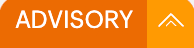 on the right displays details regarding the customer the user has raised a request.
on the right displays details regarding the customer the user has raised a request.
Refer to the links below for more information:
Related Articles
Problem Details Page
The problems details page contains organized information relevant to the problem request. On this page, technicians can instantly execute various actions. Role Required: SDAdmin, Users with View Problems permission In the Problems tab, select a ...Asset Details
Asset Details View all details of an asset, including the financial and contractual data and historical records. Technicians with edit permission to the asset can spot-edit field values in the details page. To view details of an asset, Go to Assets. ...View Requester Details
To view a requester's details, Go to the Requests module and click the subject of a request to open it. Ensure you have selected the respective customer from the drop-down in the header. In the request details page, go to the REQUESTER DETAILS ...Request Associations
Associate changes, problems, releases, and purchase orders to requests to provide further information to the request. Associate Change that initiated the Request To associate a change that initiated the request, Go to the Requests module and select ...Request Conversations
Request Conversations includes email messages from technicians, approvers, and requesters, as well as notes added by technicians and system notifications. Technicians can view discussions, reply to requesters or other technicians, and add notes ...