Problem Details Page
The problems details page contains organized information relevant to the problem request. On this page, technicians can instantly execute various actions.
Role Required: SDAdmin, Users with View Problems permission
In the Problems tab, select a problem request to view the problem details page. The data in the details page is grouped under various tabs.
Details - Displays the overview of a problem with all template fields. You can add attachments and edit problem details.
Analysis - Evaluate the problem based on the information available and record the following:
- Impact: Specify the effect of the problem on the organization. Include details on departments or any crucial services affected, if necessary.
- Root cause: Determine the underlying cause of the problem
- Symptoms: Specify the signs to identify the problem quickly in the future.
Solutions - Develop a resolution plan for the problem based on the analysis.
Tasks - Add tasks in the problem request to split the work involved with different technicians. Learn more.
Reminders - Track to-do list of items in a problem.
Approvals - Allow stakeholders to perform a thorough review and grant permission before a problem proceeds to the next status
Work Logs - Track the volume of work undertaken by technicians while analyzing and resolving the problem. Learn more.
Conversations - View all technician conversations related to the problem.
You can also save an email/response as a draft. Find the saved drafts in the right panel of the problem details page. Click 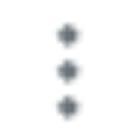 to edit the draft, send for review, or discard the draft.
to edit the draft, send for review, or discard the draft.
Associations - View all incidents, changes, and releases associated with the problem. You can also attach/detach a change request with the problem request from the right pane.
Announcements - Inform users about services that might be affected while fixing the problem.
History - Track the various operations performed on the problem request since the time of its creation.
Right Pane
The right pane provides an overview of the problem so that technicians assess the problem at a glance.
- Click More Properties to access all problem details quickly.
- Under Associations, you can attach a change request to the problem.
- Click New to create a change request from the problem.
- Click Search to attach existing a change request. Select the change request and click Associate.
- View the number of incidents, changes, and releases related to the problem request. Click the number to go to Associations tab and view details.
Related Articles
Problem History
Problem history records all actions performed on the problem request. The various operations are grouped and listed by date. Role Required: SDAdmin, Users with View Problem permission. Go to the Problems module and select the respective customer from ...Problem Approval
Approvals is a formal process where stakeholder can perform a thorough review and grant permission before a problem proceeds to the next status. Role Required: SDAdmins or technicians with the Modify Approval/Delete Approval permissions. Add ...Problem Template
Configure problem templates to create forms with pre-populated data allowing users to log problem requests quickly. Role Required: SDAdmin Configuring a Problem Template To configure problem templates, Go to Setup > Templates & Forms > Problem ...Problem Workflow Editor
The Workflow Editor enables you to build a directional pathway for the problem to follow through its life cycle. The workflow editor is provided with an expandable, scrollable canvas for creating workflow diagrams and a collapsible stencil panel. You ...Project Details Page
The project details page provides all the specifics of a project, helping users easily track the project details tasks. To open the project details page, go to the Projects and click a project. In the details page, the project information is ...