Request Resolution
Once a request is resolved, technicians can add a resolution to the request to document how the issue was solved.
Viewing and adding resolutions to a request can be done under the Resolution tab within a request.
You can include a resolution within a request and also add it as a solution to the knowledge base.

The knowledge base helps requesters and technicians resolve issues by searching for solutions. The knowledge base can be accessed by the requesters in the Requester Portal.
You can manage the solutions in the knowledge base in the Solutions module. Click here to know more.
Role Required:
Technicians with Modify Resolution access to Requests can add resolution to request.
Technicians with Add access to Solutions can add the resolution as a solution.
Add a Resolution to a Request
To attach an existing solution to a request,
- Go to the Solution tab within a request and click Search Solutions.
- Select the desired solution and click Copy to Resolution. The solution will be copied along with its attachments.
- To add a new solution, enter the information in the content box in the Resolution tab.
- By default, the content text box is in Rich Text Mode, allowing you to add images, videos, links, emoticons, and formatting in your resolution. To add simple information, switch to Plain Text Mode by clicking
on the right corner.
- On specifying the resolution, you can alter the status of the request as Resolved or any other status under the Request Status drop-down.
- Add file attachments to the resolution for increased clarification under the Attachments section.
- The Add Work Log checkbox allows you to record the time spent on developing the resolution. Configure the work log details with these pointers.
- Click Save to add the resolution to the request. To add the resolution to the knowledge base, click Save and Add to Solutions.
The associated solution will be displayed under Referred Solutions. Click 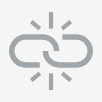 to detach a solution.
to detach a solution.
Related Articles
Resolution Template
Create resolution templates to handle repeated requests with the same solution and for the workaround and resolution in problems. Resolution templates can be configured for all and are not customer specific. Role Required: SDAdmin Configure ...Request Analysis
The Time Elapsed Analysis tab in a request provides thorough information about the activities within the request. It includes the technicians or groups assigned to the request, the total time spent on the request, the status of the request, and other ...Request FAQs
General 1. How are 'Time Spent' and 'Time Elapsed' defined? Time Elapsed Time Elapsed refers to the total duration from when a request is created until it is resolved, excluding the duration when the request was on hold. Note: Time elapsed is based ...Request Checklists
Technicians can use checklists to document each step taken to resolve the request, ensure important tasks are completed, and track decisions made during request resolution. To view request checklists, go to the Requests module and select the ...Request Tasks
Sometimes, multiple technicians work on a request. In such cases, the request can be divided into several tasks, and each task can be assigned to a technician/group. Add Tasks to Request Role Required: Technicians with Adding/Editing Request Task ...