Introduction to Changes
ServiceDesk Plus MSP Cloud allows you to handle changes in goals, processes, or implemented technologies within an organization. With ServiceDesk Plus MSP Cloud, you can use standardized methods and procedures to minimize the impact of change-related incidents on service quality and enhance the operations of the organization.
The Change process in ServiceDesk Plus MSP Cloud consists of eight stages. Click the links for more details on the stages.
Stage | Purpose | Status Involved | Roles Responsible |
Decide the change template and workflow. Configure change d etails such as change type, risk involved, priority, and urgency. | Accepted Rejected Requested Requested for Information Submitted for Authorization | Change Requester, Change Manager, Line Requester | |
Analyze and determine the change impact, rollout plan, back out plan, checklist, and probable downtime. Estimate and evaluate team activities through tasks and downtime schedules. | Approved Planning In Progress Rejected Requested for Information Submitted for Review | Change Owner, Change Manager, Change Requester, Change Approver | |
Evaluate and provide the required approvals for the change request to proceed into implementation. | Approval Pending Approved Rejected | CAB (Change Advisory Board), Change Approver, Change Manager, Change Owner | |
Implement the change in this stage. | Back Out Completed In Progress On Hold Requested for Information | Change Owner, Implementer, Change Approver, Change Manager | |
Enable selected users to test the implementation. Stakeholders and clients perform tasks and provide their opinions. | Accepted In Progress On Hold Pending for Acceptance Rejected | UAT Owner, Change Manager, Change Approver, Change Owner | |
Roll out the change and the associated service for the users. | Cancelled Completed Failed In Progress | Change Owner, Change Manager | |
Evaluate whether the changes have been successfully implemented and suggest further improvements. | Completed Failed In Progress | Change Approver, Change Manager, Change Owner, Implementer, Reviewer | |
Associate formal closure code to close the request. | Completed Cancelled In Progress | Change Approver, Change Manager, Change Owner, Change Requester, Implementer |
You can rename these stages per your requirement. You can also skip stages (except Submission and Close) to suit your business workflow.
Terminologies
Terminology | Explanation |
Change Request | A change request, similar to incident and service requests, captures in-depth information about the change, including the reason for initiation, the planned workflow, priority level, business implications, potential downtime, required preparations, etc. Refer here to create a change request. |
Change Templates | Change templates help reduce the time and effort spent raising change requests for repetitive and frequent changes. Most of the information inside the change request is already filled out during the template configuration. The SDAdmin configures these templates under Setup > Templates & Forms > Change Template. Learn more. |
Change Types | Change types refer to the different categories of change requests raised within your organization. Changes can be categorized as minor, major, standard, and significant based on impact, priority, risk, etc. Learn more. |
Workflow | Workflow refers to a sequence of activities or tasks that must be completed to close a change request. The flow of these activities depends on the type of change requested and the organizational process. The SDAdmin can configure organization-specific workflows under Setup > Automation > Workflows > Change. Learn more. |
Depending on the impact, risks involved, urgency, and priority of the change, you must decide on the appropriate template, type, and workflow for the change request.
You will also need to verify whether the change is retrospective. i.e. a change process that is already implemented and closed but is raised now for tracking and recording purposes.
Inactive Customer Behavior
When a customer is inactive, users who have access to the customer can only view or delete the data in the Changes module. No other actions can be performed on inactive customers.
An inactive customer will be indicated with a 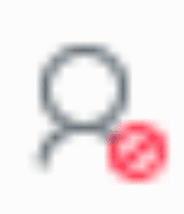 icon in the customer filter in the application header.
icon in the customer filter in the application header.
Related Articles
Introduction to Requests
A request is any incident reported by the user or a service requested to the managed service provider (MSP). A request is typically submitted through an email, a web form in the Requester Portal, or logged by the customer support team on behalf of ...Introduction to Releases
A release can be defined as the process of delivering a set of authorized changes in a controlled environment. Release management is a systematic approach to plan, build, test, and deploy releases to the production environment. You can manage ...Introduction to ServiceDesk Plus MSP Cloud
Welcome to the Knowledge Base for ServiceDesk Plus MSP Cloud. ServiceDesk Plus MSP Cloud is a comprehensive, web-based help desk management suite built specifically for managed service providers (MSPs). It combines various ITSM processes such as ...Close Changes
Role Required: SDAdmin, SDChangeManager, Users with Approve permission to the current stage and the Close stage. You can close changes from the list/template view or the change details page. To close changes in bulk, select the preferred changes from ...Copy Changes
Copy changes to reduce the need to create templates. You can create a new change request by making the necessary modifications to the copied change. Role Required: SDAdmin, SDChangeManager, Users with Add permission to Changes To copy a change, Go to ...