View Change Details
To view the details of a change, go to Changes and click any change to open the details page.
The left pane of the change details page lists the various change stages with the current stage highlighted in dark orange (#ff8700). As the change moves from one stage to another, the corresponding stage will be highlighted. Skipped stages will appear in red (#6d6d6d) and completed stages will appear in green (#00cc41).
Role Required: SDAdmin, SDChangeManager, User with View permission to the change
The SDAdmin can rename the change stage and create/edit change stage statuses under Setup > Customization > Change Management > Stage and Status.
Besides the stages, the following tabs are also displayed on the left pane:
- Roles: Assign change roles for users to carry out the change management process.
- Conversations: Lists the notifications and notes associated with this change request. On this page, you will also be able to send notifications and add notes.
- Tasks: All tasks in the change are listed here.
- Reminders: All reminders added in the change are listed here.
- Worklogs: All worklogs in the change are listed here.
- Approvals: All approvals configured in the change are listed.
- History: Lists all actions performed around this change chronologically. You can filter the history by field, operation, or time frame. You can also view the history recorded for status changes under the Status Comments sub-tab.
Scheduler
The Scheduler helps you manage the change schedule and deploy a change without any schedule conflicts.
You can access the Scheduler using the respective button displayed at the top of the change details page.
- Freeze window will be displayed in peachpuff
color.
- Maintenance window will be displayed in honeydew
color.
The scheduler displays freeze and maintenance window schedules that match/conflict with the change. Users with edit permission can modify the change schedule in the Submission stage and release schedule in the Planning stage if they conflict with the freeze/maintenance window.
The customer associated with the change will be displayed in the top right.
To mark a maintenance window as a release schedule, hover over the maintenance window and click the  icon.
icon.
Workflow
The Workflow button allows you to track the status and flow of the change and see how the change request will be handled in the upcoming stages.
You can configure workflows under Setup > Automation > Workflows. Learn more.
Assign Change Roles
The change process involves several tasks carried out by different roles such as Change Manager, Change Approver, Reviewer, etc.
ServiceDeskPlus MSP Cloud comes with predefined roles that grant specific permissions to users. Additionally, users can create new custom roles and assign them to users. Click here to learn more about the change roles.
You can assign roles to users in two ways:
- Go to the Roles tab on the change details page.
- Click the Assign button on the change details page. Only change roles marked for technicians will be displayed here.

Technicians belonging to the customer associated with the change will be available for selection.
Actions
The Actions button on the top allows you to perform various stage-related activities. You can perform the following actions under this button:
- Add Note
- Add Task
- Add Task from Template
- Add Reminder
- Add Worklog
- Copy Change
- Delete Change
- Close Change
- Make an announcement
- Send Notification
- Enter Impact Details
- Enter Rollout Plan
- Enter Backout Plan
- Enter Checklist
- Enter Review Details
- Refresh Schedule Conflicts
Add Notes
- On the change details page, click Actions > Add Note.
- In the displayed form, add the related information and select users to notify under Notify users by email.
- Click Save.
You can also add notes to the change from the Conversations tab.
Send Notifications
- On the change details page, click Actions > Send Notification.
- Fill out the description, email addresses, subject, attachments, and click Send.

Notification can only be sent to users of the customer/MSP users.
You can also add notifications to the change from the Conversations tab on the change details page.
Make Announcements
- On the change details page, click Actions > Make an announcement.
- Fill out the form using these pointers, and click Save.
Field | Explanation |
Title* | Provide a title for the announcement. |
Description* | Describe the upcoming event in a few lines. |
From*...To | You can schedule the announcement to be published at a specific time by selecting the start time and end time. |
Announcement Type | Select an announcement type to provide additional information on announcements. You can also create new announcement types. To learn more, click here. |
Priority | Select the importance level of the announcement. |
Services Involved | Select service categories that may be affected by the announcement. |
Email Users | Enter the email address of users to whom you want to share the announcement via email. |
Accessibility | Select users who can view the announcement.
|
Customers | This field cannot be edited. The customer associated with the change is displayed here. |
User Groups | This field is only displayed if Shared accessibility is selected for the announcement. Select the user groups from the drop-down. Only the user groups available in the associated customer will be listed in the drop-down. |
Banner | Enable Display Banner to show announcements at the top of the application header. The announcement banner disappears after the user views the announcement in the banner, announcements list view, or notification pane. Customize the display banner using the following options:
|
Attachments | Add relevant files (not more than 50 MB in size). |
*mandatory fields
Add Reminders
- On the change details page, click Actions > Add Reminder.
- Add a summary of the reminder and the date and time.
- Specify how far in advance you wish to be notified of the reminder under Email me before.
You can also add reminders from the Reminders tab on the change details page.
Add Worklogs to Changes
Worklogs document the duration it took for a technician to complete their assigned task or project. Worklogs provide insight into the jobs that required the most time and the technicians who were able to finish their work efficiently.
To add a worklog,
- Go to the Worklog tab on the change details page,
- Click Add Worklog and fill out the form using the pointers below:
Field Name | Explanation |
Owner* | Select the technician’s name from the drop-down. Only technicians belonging to the associated customer will be listed for selection. |
Worklog Type | Select the mode of the technician's work input as service, travel, overtime support, remote, etc. |
Billable | Specify whether the technician's service is chargeable |
Non-operational hours | Select whether or not to include non-operational hours in the time taken to resolve. |
Executed time | Add the time spent on the task. |
Time Taken To Resolve | This will be automatically populated depending on the time selected in the above field. |
Technician's Cost per hour ($) | This value will be auto-populated, depending on the role configuration settings. Learn more about role configurations. |
Incident Cost ($) Other Charges ($) Total Charges ($) | These fields are auto-populated. |
Description | Add additional details that were not captured in the form. |
Change Conversation
The Conversations tab records user emails, system notifications, and notes related to a change. You can easily forward, reply to notifications, and save a message as a draft.
View user emails, system notifications, and notes separately by choosing the corresponding filters.
Perform reply/reply all/forward actions on a notification by clicking the 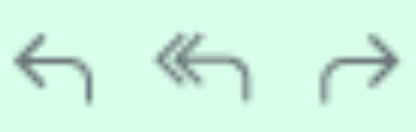 icons against it.
icons against it.
To send a notification, click Send Notification and fill out the form displayed. You can select recipients for change notifications and conversations from Users (or enter email addresses), Change Users and Roles, Organization Roles.

The Bcc field is not supported for automated and system notifications.

At least one among the To, Cc, and Bcc fields must have an email address added to it.

The maximum number of recipients for notification is 50, which includes all recipients in the To, Cc, and Bcc field s.
See also: Send Notification
Change History
Change history lists all activities related to the change, including approvals, tasks, and worklogs.
Role Required: User with permission to view change.
You can view the change history under the History tab on the change details page.
The following sub-tabs are displayed in the change history:
- History: Displays all activities done on the change.
- Status Comments: Lists user comments added during each status change
Click the calendar icon to view the actions taken on the change within a specific time frame.
to view the actions taken on the change within a specific time frame.
Click 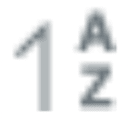 to sort the change history in ascending/descending order of time.
to sort the change history in ascending/descending order of time.
You can also filter the history based on operations and fields using the search bar.
Print Changes
To print changes,
- Click Print displayed on the change details page.
- In the print preview, enable the check boxes against the sections you would like to print.
- Click Print.
Related Articles
View Maintenance Details
View the details of a maintenance request, such as generated requests/changes and schedule details from the maintenance details page. Role Required: Technicians with View maintenance permission. To view the details of a maintenance, Go to the ...View Release Details
Go to Releases and click the required release in the list to view its details. On the details page, you will find all the details provided while creating the release request. Users can spot edit fields in the details page, provided they have the ...Change Type
Change types are used to classify change requests typically based on importance or priority. Role Required: SDAdmin Create Change Type Go to Setup > Customization > Change Management > Change Type. Click New Change Type. Enter a name for the change ...Change Role
Change roles define access permissions for users in the Change module. ServiceDesk Plus Cloud MSP contains default change roles that are built into the application. You can also create custom change roles. Role Required: SDAdmin Default Change Roles ...Change Views
Change List View The change list view is a tabular view that displays change requests under various columns. By default, change requests are displayed in the list view. Use the customer filter on the application header to filter the changes based on ...