Tasks
You can add tasks to any of the eight stages with details on the owner/groups associated, estimated effort, trigger specific tasks, and configure dependency of tasks.
You can add tasks from the Tasks tab within a change stage or the Tasks tab on the change details page.
You can also add tasks from the change details page under Actions > Add Task/Add Task from Template.
Role Required: SDAdmin, SDChangeManager, User with Edit permission to the respective change stage
Add Tasks
- Go to the Tasks tab on the change details page/change stage.
- Click the Add Task drop-down menu. Here, you can either select Add Task to define a new task or select Add Task from Template to use an existing task template.
- Fill out the fields using the pointers below:
Field Name | Explanation |
Stage | Select the stage for which you are creating a task. If you are creating a task from the Tasks tab of a change stage, this field is non-editable and will display the name of that stage. |
Template | Choose the task template from the drop-down. |
Title * | Provide an appropriate name for the task. |
Description | Briefly describe the objective of the task. |
Scheduled Start Time/Scheduled End Time | Provide an estimate of the time this task may require. |
Actual Start Time/Actual End Time | This field can be filled after the task has been completed, either fully or partially. |
Assign Group/Owner | Select the group and the owner responsible for the task. You have the option to ‘Mark’ this field by enabling the green button. In this case, the group/owner is assigned when you trigger this task. |
Priority | Select the appropriate priority of the task. |
Status | Select the status of the task. |
Additional Costs | Add any unplanned costs that this task may entail. |
Task type | Select the task type. |
Notify me before Scheduled Start | Set the time before which you must be notified of the task start. |
% Completed | Add the percentage of the task completed. |
Estimated Effort | Include the estimated effort required for the task. |
Attachments | Attach any related information not captured in the form. |
*mandatory fields
Quick Add Tasks
You can quick-add tasks from the Tasks tab within a change stage.
- Click Quick Add on the top right of the page.
- Specify the task name and hit Enter to save the task.
View Task Details
Go to the Tasks tab within a change stage and click the task.
In the task details page, you can view the details of the task in the following tabs:
- Details: Contains basic information of the task added while filling the form.
- Task Dependency: View other tasks that are dependent on this task.
- Worklogs: Create, edit, and manage worklogs related to the task.
- Comments: View conversations related to the task.
- History: Records all actions performed on a task.
Add Worklogs to Tasks
Worklogs document the duration it took for the owner to complete their task.
To add a worklog to a task,
Go to the Worklogs tab on the task details page and click Add Worklog. You can also click Actions > Add Worklog on the tasks details
- Click Add Worklog.
- Fill out the form using the pointers here.
- Click Save.
Task Comments
The Comments tab on the task details page allows technicians to discuss the task.
Under comments, you can tag change approvers, users associated with change roles, and technicians associated with the sites you can access. To tag a user, type @ followed by their username.
You can also notify users when they are tagged. Configure this under Setup > Automation > Notification Rules > Other Notifications.
Organize Tasks
On the task list view in a change stage, click the Organize button to arrange the tasks in the preferred order.
Select any task by clicking it and then use the arrows on the right to move the tasks up or down.

In the absence of task dependencies, the tasks are completed sequentially.
Trigger Tasks
On the task list view page, click the Trigger button.
You can either trigger all tasks, along with their dependencies, or only selected tasks.
You cannot trigger dependent tasks without triggering the parent task.
Add Task Dependencies
Task dependencies establish a specific order for tasks to be completed. This is important because the output of one task may be needed as the input for the next task.
To view, add, or delete task dependencies,
- Go to the Tasks tab in a change stage.
- Click Task Dependency.
- The green fill color indicates the percentage of the task completed. You can also view the summary of each task by hovering over it.
- To add a dependency, click and hold a parent task and drag the cursor till the child task. The dependency link will be added.
- To remove a dependency, hover over a dependency link, and the close (x) icon will appear. Click the icon to delete the dependency.
You can reload the page, change the layout to vertical, or save the dependency map as a PDF using the options in the top right.
Pick Up Tasks
Technicians associated with the customer can pick up tasks from the task list view within a change stage, Tasks tab in the change details page, or the task details page.
- To pick up multiple tasks, select the tasks in the task list view and click Pick up.
- To pick up individual tasks, click Pick up displayed on the task details page.
When the task is picked up by a technician, they will be updated as the owner of the task.

Users who are change owners can also be task owners.
Close Tasks
Technicians can close a task that has been addressed and resolved. You can close tasks in two ways:
- To close multiple tasks, select the tasks in the task list view or the tasks tab within a change stage, and click Close.
- To close individual tasks, click Close displayed on the task details page.
Edit/Delete Tasks
To edit a task, click Edit on the task details page. You can also edit tasks from the task list view by clicking 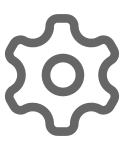 > Edit against the task.
> Edit against the task.
To delete a task, click Delete on the task details page. You can also delete tasks from the task list view by clicking 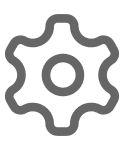 > Delete against the task.
> Delete against the task.
To bulk delete tasks, select the tasks from the list view, and click Delete.
Related Articles
Tasks
Track all the tasks assigned to you and assign tasks to other technicians. On assigning a task to other technicians, it will be listed on their home page and the technicians will be able to view the tasks immediately upon logging in to ServiceDesk ...Tasks
Split the release activities into different tasks for each stage, set priorities, assign them to relevant technicians, and track their progress for an organized release workflow. You can add tasks from the Tasks tab in a release stage or the Tasks ...Request Tasks
Sometimes, multiple technicians work on a request. In such cases, the request can be divided into several tasks, and each task can be assigned to a technician/group. Add Tasks to Request Role Required: Technicians with Adding/Editing Request Task ...Add/Manage Tasks
In the Tasks tab, click Add Task. Fill out the Add Task form using the pointers below: Select Template: Select a task template to auto-populate the task details or leave it as is to apply the default task template. Title: Provide a name for the task. ...Tasks in Projects
A task is an activity that is part of a project. In other words, the project has multiple phases with the task being a small incident/part of every phase. Tasks can be associated with milestones or directly linked to the project. In general, tasks ...