Change Views
Change List View
The change list view is a tabular view that displays change requests under various columns. By default, change requests are displayed in the list view.
Use the customer filter on the application header to filter the changes based on the customer selected. You can also view changes of all customers in a single window by selecting All Customers from the customer filter.
Role Required: SDAdmin, SDChangeManager, Technicians with View permission to Changes
Custom Views
You can filter the change requests in your list view page based on specific criteria to create your own customized page of change requests. Learn more.
Toolbar Actions
Choose Columns to display
Column chooser 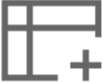 helps you customize the information you want on the list view. You can choose up to 70 columns to view on the change list view page and re-order the columns using the
helps you customize the information you want on the list view. You can choose up to 70 columns to view on the change list view page and re-order the columns using the  icon.
icon.

In ServiceDesk Plus MSP, Customer column is included in the column chooser.
Search Changes
Click the 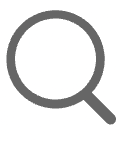 icon on the toolbar to search through all fields in the change. You cannot search for change requests using any of the Date fields.
icon on the toolbar to search through all fields in the change. You cannot search for change requests using any of the Date fields.
You can also search for changes from the global search 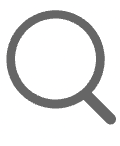 option in the application header.
option in the application header.
Create New Change Requests
Create new change requests by clicking the New Change button on the toolbar. Click the 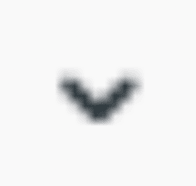 icon beside the New Change button, and select a template to create a change request using a pre-defined template. Learn more.
icon beside the New Change button, and select a template to create a change request using a pre-defined template. Learn more.
Bulk Actions
You can select multiple change requests and perform bulk operations such as delete, pick up, close, or assign change owner to a change request.
Apply Row Colors
Color-code change requests based on their Stage, Change Type, Workflow, Template, or Change Risk by clicking the Row Color Settings icon  . Learn more.
. Learn more.
Export Data
You can export the changes as a CSV file from the list view. Click the 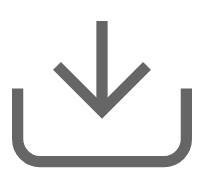 icon to export changes. Ensure the respective customer/All Customers is selected in the customer filter. You can export,
icon to export changes. Ensure the respective customer/All Customers is selected in the customer filter. You can export,
- All data: Exports all changes of the customer/all customers.
- All data from the current view: Exports all changes of the customer/all customers on the current page.
- Selected data from the current view: Exports only the changes selected on the page.
Customize List View
You can customize the layout of the list view using the Table Settings icon 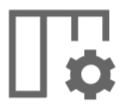 . You can customize the list view table as follows:
. You can customize the list view table as follows:
- Records Per Page: Limit the number of change requests displayed on a page.
- Sort By Column: Sort and view the change requests based on the criteria listed in the drop-down. You can also click the column name on the list view page to sort the change requests accordingly.
- Refresh Frequency: Set a 3, 5, 10, 15, or 30-minute interval to auto-refresh the list view page. You can also choose not to set a refresh frequency by selecting Never.
- Display Density: You can choose to view the change requests in a compact, dense manner or in a comfortable, more spacious manner. (only applicable for list view)
List View Actions
Add Changes: Click New Change to create a change request from the list view. Learn more.
View Change Details: Click 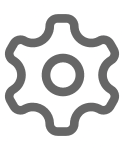 > View against a change to open the change details in a pop-up.
> View against a change to open the change details in a pop-up.
Edit/Delete Changes: You can edit/delete an individual change request by clicking the
Close Changes: To close a change, click 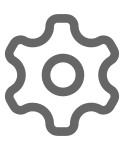 > Close against the change.
> Close against the change.
View Approved Changes: Click the Approved Changes widget on the right to view a list of all approved changes within specific time frames.
View Notes: Click the notes icon  to view/add notes to the change request. If no notes are added to the change request, the icon will appear gray. Once you add a note, the icon will turn yellow.
to view/add notes to the change request. If no notes are added to the change request, the icon will appear gray. Once you add a note, the icon will turn yellow.
View Change Workflow: Hover over the workflow icon 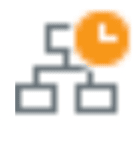 to preview the workflow applied. The workflow icon appears with different colors to indicate the execution status. Click the icon to view the workflow and the current position of the change request in the workflow.
to preview the workflow applied. The workflow icon appears with different colors to indicate the execution status. Click the icon to view the workflow and the current position of the change request in the workflow.
Preview Summary of Change Request: Hover over the change title to preview the details as a pop-up. You can click the  icon in the pop-up to view the change request in the Scheduler.
icon in the pop-up to view the change request in the Scheduler.
If a change request conflicts with a freeze or maintenance window, you can access the scheduler from the pop-up to sort out the conflicting schedules.
Monitor Tasks: Under the Tasks column, the task-related information of a change request is displayed as a progress bar that indicates the number of tasks and their progress toward completion.
Hover over the progress bar to view a summary of the tasks, such as the count of all tasks, pending tasks, completed tasks, and assigned tasks.
Click the count to view more details.
Tasks can be monitored from the list view only if the Tasks column is selected in the column chooser.
List View Indicators
Change Template View
The Template view displays the change requests as an extensive list. The crucial information of a change request is as fixed columns, while additional information can be viewed under the subject of the request.
Role Required: SDAdmin, SDChangeManager, User with View permission to Changes
To view the changes in the template view, go to Changes and click the 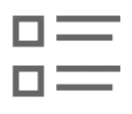 icon in the top-right corner.
icon in the top-right corner.
The summary of tasks in change requests, along with the percentage completed, is indicated in the template view using an interactive pie chart icon.
All other aspects of the template view are the same as the list view. To view the list view options, click here.
Change Calendar View
The change calendar view gives a bird's eye view of all the changes and shows the changes in different colors based on the change type. To access this view, go to Changes and click the Calendar icon 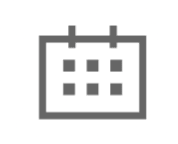 in the top right corner.
in the top right corner.
Role Required: SDAdmin, SDChangeManager, Users with View permission to Changes
From the calendar view, you can switch between Changes and Freeze and Maintenance Windows. You can view changes and freeze and maintenance windows based on customer/all customer using the customer filter in the application header.
You can view the changes scheduled for a week/month by selecting the Week or Month option.
When you choose Changes, the changes will be displayed in various colors based on the change type. Refer to the image below:
You can perform the following actions on changes in the calendar view:
- Create a new change.
- Filter the changes using the custom view drop-down on the top left.
- Customize the calendar view using the New Custom View icon
. Select the column, operator, and criteria, and click Save. You can also set the criteria based on the customer field.
- Narrow down your search specific to Sites, Services, and Release schedules using the Filter icon
. Sites, services, and schedules will be scoped based on the customer selected in the application header.
- Navigate to the Scheduler view of the change. To do this, you can simply hover over a change and click the
icon.
When you choose Freeze and Maintenance Windows, you can perform the following actions:
- Add a freeze/maintenance window by hovering over upcoming dates and clicking the Add
icon.
- Edit a freeze/maintenance window by hovering over it and using the Edit icon
.
- View additional details of the freeze/maintenance window by simply clicking or hovering over it and clicking View details.
You can also access the Approved Changes widget on the right to view a list of all approved changes within specific time frames.
Related Articles
Custom Views
You can filter the change requests based on specific criteria to create your own customized page of change requests. This helps you sort and view change requests based on your priority and requirement. Role Required: SDAdmin, SDChangeManager, User ...Custom Views
Custom views allow you to filter data in a module based on specific conditions to create your own customized list view, template view, or kanban view pages. Role Required: Technicians with View permissions Go to the respective module. Click the New ...Business Views
Introduction Business views allow you to view and manage saved relationship maps. At a glance, the summary of the relationship between various CIs, along with their critical data, is available. You can view a consolidated outline of the associated ...View Change Details
To view the details of a change, go to Changes and click any change to open the details page. The left pane of the change details page lists the various change stages with the current stage highlighted in dark orange (#ff8700). As the change moves ...Maintenance Views
Technicians can view maintenance in List View, Template View, and Calendar View. You can change the view type from the top-right corner of the application in the Maintenance module. List View The maintenance list view is a compact, tabular view. It ...