View Release Details
Go to Releases and click the required release in the list to view its details.
On the details page, you will find all the details provided while creating the release request. Users can spot edit fields in the details page, provided they have the required permission.
The right pane provides an outline of all crucial release details to help you quickly assess the release.
On the left pane, you will find the following tabs:
Stages
Lists all release stages . Click on each stage to view their details. The progress of each stage is marked by the following indicators.
Indicator | Status |
In progress | |
Completed | |
Rejected | |
Stage skipped | |
Yet to reach the stage. | |
Canceled |
Roles
Lists all users involved in managing the release process along with their corresponding roles.
ServiceDeskPlus MSP Cloud comes with predefined roles that grant specific permissions to users.
- Developer Head: Responsible for building the service deliverable and documentation.
- QA Manager: Accountable for testing the service deliverable.
- UAT Owner: Responsible for managing UAT testing of the service deliverables.
- Release Reviewer: Evaluates the entire release process after deployment.
Assign relevant users/technicians using the Assign button on the toolbar.
Click Edit to edit users in the required role.
Additionally, administrators can create custom release roles that can be assigned to relevant users.
Associations
You can attach or detach the following entities from the release:
- Requests caused by the release
- Requests that initiated the release
- Problems caused by the release
- Problems that initiated the release
- Associated changes and their downtimes.
- Projects that initiated the release
- Milestones that initiated the release
Click the View Details  icon beside the required entity to view its complete details.
icon beside the required entity to view its complete details.
Downtimes and Freeze Windows for Releases
Under the Associated Changes section, you can click Attach Downtimes to associate the downtimes scheduled for changes attached with the release.

The downtimes that are not associated with any release will be listed in the Attach Change Downtimes pop-up.
The attached downtimes can be viewed from the Downtime tab in the planning stage details page.
Change downtime schedules that conflict with freeze windows are marked with  . You can click the icon to view the freeze windows details.
. You can click the icon to view the freeze windows details.
The conflict is notified as a warning message at the top of the release details page, as shown:
The warning is also marked next to the relevant release in the releases list view, as shown:
A release freezes if any of its associated changes is frozen. Until the freeze is resolved, the release cannot be moved to further stages/statuses. Release freezes are notified in the releases list view/template view and the relevant release details page, as shown:
List View
Details Page
Conversations
Records all emails, system notifications, and notes related to the release. From here, technicians can respond to the conversations, send notifications, and add notes related to the release.
Filter emails, system notifications, and notes to view them separately by selecting the corresponding checkbox on the right.
Perform reply, reply all, and forward actions on a notification by clicking the 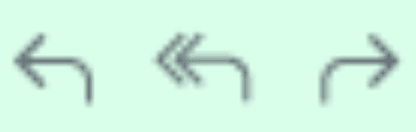 icons respectively. These icons appear when you hover over the required conversation.
icons respectively. These icons appear when you hover over the required conversation.

The Bcc field is not supported for automated and system notifications.
At least one among the To, Cc, and Bcc fields must have an email address added to it.
You can add up to 50 recipients for a notification, including To, Cc, and Bcc fields.
Send Notification
Click Send Notification to send release-related emails and notify the relevant users.
- Add the relevant notification recipients. You can select recipients from Users, Organization Roles, and Release Users and Roles categories.

Notification can only be sent to users of the customer/MSP users.
- (Mandatory) Provide the notification a subject.
- Draft the content in the rich text area.
- Include attachments, if any.
- Click Send.
Add Notes
- Click Add Note.
- Select the stage for which you want to include a note.
- Draft the note in the rich text area.
- Select recipients to notify them via email.
- Click Save.

You can also add notes for each stage via the Notes tab in the relevant stage details page. The stage field is non-editable here.
Tasks
Lists all tasks associated with the release.
Split the release activities into different tasks for each stage, set priorities, assign them to relevant technicians, and track their progress for an organized workflow.
In this tab, you can add, edit, delete, pick up, trigger, and close release tasks, and also assign owners to the unassigned tasks. Learn more.

You can also add tasks for each stage via the Tasks tab in the relevant stage details page where the stage field is non-editable.
Reminders
Lists all reminders associated with the release.
You can add, delete, and modify the status of reminders. While setting a reminder, you can specify how far in advance the reminder emails should be sent.
Work Log
Work log records the duration it took for a technician to complete their assigned task or project, along with their billable hours. It also allows technicians to record the time spent on the release in each stage and administrators to oversee the progress.
To add a work log,
- Click Add Worklog.
- In the Add Worklog form, fill out the following details:
Fields | Description | Comments |
Owner | Select the technician from the drop-down. | - |
Worklog Type | Select the technician's work mode, such as service, overtime support, remote, etc. | - |
Include non-operational hours | Enable the checkbox to include non-operational hours in the resolution time. | This can also be enabled in the work log timer. |
Executed Time | Specify the duration taken to resolve the task. | - |
Time Taken to Resolve | Auto-populated in the hour format, depending on the executed time. | - |
Currency | Choose the required currency from the drop-down. | Base currency and its exchange rate is set by default. |
Exchange Rate | Auto-populated based on the chosen currency. | |
Technician's Cost per Hour (non-editable field) | Add the Cost per hour in the technician details page as per base currency. This field auto-converts the cost as per the chosen currency. | Hover over the Icon will not be available for base currency. |
Tech Charges | Auto-calculated based on cost per hour and exchange rate. | |
Other Charges | Enter additional charges incurred (For example, new hardware), if any. | |
Total Charges | Auto-calculated based on tech charges and other charges. | |
Description | Provide additional details. The timer comments will be added here by default, which can be edited further. |
- Click Save.
Technician Charge Calculation
Technician's cost per hour and other charges are calculated based on the chosen currency and exchange rate.
Tech Charges = Time Taken to Resolve * Technician's Cost per Hour
Total Charge = Tech Charges + Other Charges
You can also add a work log via the following:
- Actions > Add Worklog in the release details page.
- Worklogs tab in the task details page.
- Actions > Add Worklog in the task details page.
Approvals
Lists all approvals in all release stages. Learn how to add approvals in each release stage.
Announcements
Lists all announcements related to the release. In this tab, you can create and delete announcements.
To create an announcement,
- Click New Announcement.
- Fill out the necessary details in the form and click Save.
Field | Explanation |
Title* | Provide a title for the announcement. |
Description* | Describe the upcoming event in a few lines. |
Start Date* and End Date | You can schedule the announcement to be published at a specific time by selecting the start time and end time. |
Announcement Type | Select an announcement type to provide additional information on announcements. You can also create new announcement types under Setup > Customization > Announcement > Announcement Type. |
Priority | Select the importance level of the announcement. |
Services Involved | Select service categories that may be affected by the announcement. |
Email Users | Enter the email address of users to whom you want to share the announcement via email. |
Accessibility | Select who can view the announcement.
|
Customers | The customer associated with the release is displayed here and cannot be edited. |
Associate Customers | |
User Groups | This field is only displayed if Shared accessibility is selected. Select the user groups from the drop-down. Only the user groups available in the associated customer will be listed in the drop-down. |
Banner | Enable Display Banner to show announcements at the top of the application header. The announcement banner disappears after the user views the announcement in the banner, announcements list view, or notification pane. Customize the display banner using the following options:
|
Attachments | Add relevant files. Maximum size: 50 MB |
You can also pre-define announcement templates under Setup > Template & Forms > Announcement Template.
History
Release history lists all activities related to the release, including approvals, tasks, and work log.
Role Required: SDAdmin, SDReleaseManager, User with View permission to the release.
The following subtabs are displayed in the History tab:
- History: Displays all activities done on the release.
- Status Comments: Lists user comments added during each status change.
Use the calendar drop-down  on the top-right to view the actions taken on the release within a specific time frame. Click the
on the top-right to view the actions taken on the release within a specific time frame. Click the  icon to sort the records in the ascending or descending order.
icon to sort the records in the ascending or descending order.
You can also filter historical records based on operations and fields using the search bar.
Details Page Actions
Role Required: SDAdmin, SDReleaseManager, users with Edit Releases permission.
Edit Release
The Edit button on the toolbar allows you to edit the release details provided in the release request form, except the selected template and workflow, stage, and status comment.
You can also edit the release details from the list view/template view.
Technicians with edit permission for release stages can spot edit the fields in the details page.
Assign Technician
To edit or assign a relevant technician to the release role, click Assign on the toolbar.

Only technicians belonging to the customer associated with the release will be listed for selection.
Updating the site will remove the technician from the role, if they are not available in the newly chosen site.
Updating the site will remove the technician from the role, if they are not available in the newly chosen site.
Close Release
Only users with permission to approve release closure can close the release. To close the release, click Close on the toolbar.
Print Release Details
To print the details of a release,
- Click Print on the toolbar.
You should now see a print preview page, displaying details of all release stages.
- On the right pane, you should see a list of crucial release entities. By default, all entities are selected for printing. To print specific entities, select them using the checkboxes.
- Click Print.
View Workflow
To view the workflow execution path of a release request, click the Workflow button on the toolbar.
Hover over the workflow button to preview its name and execution status. Click Show Details to view other details such as last executed node, end time, wait duration, and comments.
Actions
The Actions button on the toolbar allows you to perform various stage-related activities.
You can perform the following actions under this button:
- Add Notes
- Add Reminder
- Add Task
- Add Task from Template: Select the required release stage and associate predefined tasks with it.
- Add Worklog
- Delete Release: All data of the chosen release will be deleted. You can also delete a release from the list view by clicking the gear icon next to the required release.
- Close Release: This option will be available only to users with permission to approve the release closure.
- Send Notification
- Make an announcement
Navigation Buttons
Click 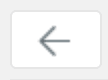 on the top-left to go to the list view.
on the top-left to go to the list view.
Use the navigation buttons  on the top-right to go to the details page of previous and next releases.
on the top-right to go to the details page of previous and next releases.
Related Articles
Release
When the user representatives in the UAT stage have provided their consent, the change will move forward to the Release stage to ensure the change is accessible to all users. In the release stage, the change details page will display the following ...View Change Details
To view the details of a change, go to Changes and click any change to open the details page. The left pane of the change details page lists the various change stages with the current stage highlighted in dark orange (#ff8700). As the change moves ...Release roles
The release roles allow you to define access permissions to various stages in releases. You can either customize the default release roles or define new roles as required and associate these roles with users when creating a release. Association of ...Release Views
Releases List View The releases list view is a tabular view that displays release requests and their attributes as columns. By default, release requests are displayed in the list view. Choose all customers or a specific customer from the drop-down in ...Release Templates
The SDAdmin can define templates for frequently created release requests by adding the required fields, auto-populating the fields, and associating users with roles. Using these templates, technicians can create release requests quickly and by ...