Users
In ServiceDesk Plus MSP Cloud, users are categorized into two groups:
- Requesters: These are the employees within the organization who use the help desk to raise requests.
- Technicians: These users have specialized permissions to perform activities in the application.
Each user is assigned a role that defines their access and capabilities within the application.
You can manage all users in your instance under Setup > Users & Permissions > Users. Use the customer drop-down in the header to filter users based on customers. View all users, or only requesters or technicians using the user filter.
From the user list view, you can filter the user category as all users, users with login access to the application, users who do not have login access to the application, and pending users. Pending users are employees invited to the application through self-service login but have not yet logged in.
You can also manage the MSP organization users through Zoho Directory, where you can perform various operations such as creating users, editing user details, monitoring user activity, and resetting passwords. Learn more.
Role Required:
- SDAdmin can add organization users to the instance.
- Organization Admin can add a new user to the organization.
- Technicians with the Organization Admin and SDAdmin role can add users to the organization as well as the instance.
- SDSiteAdmin or any technician with Adding Requester/Editing Requester advanced permissions can add/edit requesters in the associated MSP sites/customer sites.
Requesters
Add Requesters

Before adding users for customers, ensure that a Service URL is configured for the customer. If the Service URL is not set up, a banner will be displayed on the respective customer's requester list view.
Refer here to configure the Service URL.
- Go to Setup > Users & Permissions > Users.
- Choose the customer from the drop-down in the header.
- Use the user filter at the top to go to the Requesters list view.
- Click New Requester.
- Enter personal details of the requester, such as their display name, first/last name, and employee ID, and provide a description if needed.
- Enter the requester's email ID, phone number, and mobile number.
- Select the site to which you want to associate the requester.
- Provide the requester's department name, job title, and reporting manager.
- You can configure which requests are visible to the requester in Requester allowed to view field. Requesters can view only their requests, their department requests, requests raised in their site, or requests raised in the customer.
- Select Enable Self-Service Login check box to allow the user access to log in to the application.
- You can also provide advanced permissions for the requester after the self-service login is enabled:
- Project Role: Associate a project role for the requester.
- Create Changes: Enable the requester to create changes.
- Request Approver: Enable the requester to approve or reject requests.
- Purchase Order Approver: Users with this privilege can approve or reject purchase orders when assigned. You can also set the approval limit to Unlimited or enter an amount up to which the user can approve.
- VIP User: Make the requester a VIP user. The service level agreements, business rules, custom filters, and reports can be configured accordingly when a user is marked as a VIP.

Additional fields configured for the user will be listed under User Additional Fields.
Requesters whose email addresses include the customer’s verified domain are automatically added to the application without invitation.
When such requesters provide their email address while logging in to the application via the customer’s service URL, they will receive a one-time password (OTP) to complete their login process.
 If the user has configured SAML or is using provisioning tools, then no password or mail will be triggered.
If the user has configured SAML or is using provisioning tools, then no password or mail will be triggered. Requester List View Actions
Click the settings icon 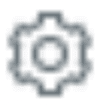 against the user and perform the following actions:
against the user and perform the following actions:
- View Associations: View requests, assets, consumables, and software licenses associated to the user.
- Change as Technician: Change the requester to a technician.
- Edit Requester: Modify the details of the requester.
Bulk Actions
In the requester list view, perform the following bulk actions:
Assign Approval Permissions:
- Select the requesters and click Actions > Assign Approval Permissions.
- Enable the Request Approver check box to provide request approval permissions to the user. Only users with this permission can be selected as approvers in a request.
- Enable the Purchase Order Approver check box. Purchase order approvers can be assigned purchase orders to approve or reject. You can also set the approval limit to Unlimited or enter an amount up to which the selected users can approve.
Configure View Permissions
- Grant the requester access to view requests.
- Select the requesters and click Actions > Configure View Permissions.
- Select the permission for the requester to view their own requests, department requests, site requests, or customer requests.
Mark as VIP User
- Select the requesters and click Actions > Mark as VIP user.
- The service level agreements, business rules, custom filters, and reports can be configured accordingly when a user is marked as a VIP.
Assign Project Role
- Select the requesters and click Actions > Assign Project Role.
- Select the project role and click Associate.
Assign Department
- Select the requesters and click Actions > Assign Department.
- In the popup, select the site and the department.
- Click Associate.
Enable/Disable Change Creation
- To allow requesters to create changes, select the requesters and click Actions > Enable Change Creation
- To restrict requesters from creating changes, select the requesters and click Actions > Disable Change Creation.
Enable Self-Service Login
Provide access for requesters to log in to the application. Select the requesters in the list view and click on Actions > Enable Self-Service Login.
Update Additional Fields
This option will be visible only when additional fields are configured for users.
- Select the requesters and click Actions > Update Additional Field.
- Select the field and add the value in the text box.
- Click Save.
Delete Requesters
Select the requesters and click Actions > Delete.
Technicians
Add Technicians
Technicians perform specialized activities in ServiceDesk Plus MSP Cloud. They manage requests, assets, purchases, contracts, changes, releases, etc. in the instance. You can add, edit, or remove the technicians and also configure various access permissions.
- Go to Setup > Users & Permissions > Users.
- Use the filter at the top to go to the Technicians list view.
- Enter the first name and employee ID of the technician. You can also add the last name and display name.
- In the Contact Information section, enter the technician's email ID and SMS mail ID. You can also enter the phone and mobile number in the respective fields.
- In the Cost Details section, enter the cost per hour of the technician.
- In the Department Details section, enter the MSP site, department name, job title, and reporting manager.
- Under Customer Association, select the customers you wish to associate the technician with. You can associate the technician with multiple customers.
- Under Site Association, select the sites you want to associate with the technician. If the site association is not configured, the Base Site is associated by default.
- Under Group Association, select the groups you wish to associate with the technician.
- Additional fields configured for the technician will be listed under the Technician Additional Fields section.
- To provide login access to the technician, select the Enable login for this technician check box.
- Technicians who have login access to the application need to be assigned roles. In the Login Details section, you can enable the radio buttons for admin privileges to the application (SDAdmin) or for a specific site (SDSiteAdmin).
- You can also associate custom roles to the technician.
- Select the Enable Custom Privileges radio button.
- In the Available Roles list box, select the role(s) and click
to move it to the Assigned Roles box.
- You can also assign the technician with the following advanced permissions after login is enabled:
- Project Role: Associate a project role for the technician.
- Subscription Manager: Responsible for handling subscription plans, including renewals, upgrades/downgrades, cancellations, and additional purchases for the current instance.
- Request Approver: Enable the technician to approve or reject requests.
- Purchase Order Approver: Technicians with this privilege can approve or reject purchase orders when assigned. You can also set the approval limit to Unlimited or enter an amount up to which the selected technicians can approve.
- Can view technician's cost per hour: Enable the technician to view other technicians' cost per hour.
- VIP User: Make the technician a VIP user. The service level agreements, business rules, custom filters, and reports can be configured accordingly when a user is marked as a VIP.

A technician can be associated with multiple custom roles. However, technicians assigned with a Config role cannot be associated with a customer restricted role, and vice versa.

When login access is enabled for technicians in verified domains, they will receive a one-time password via email. They can use this password to log in to the application and reset their passwords.

When a technician is associated to a specific customer, and is later associated to a different customer, they can only view the previous customer's data.
Technician List View Actions
- Click the settings icon
against the technician and perform the following actions:
- Edit: Modify the details of the technician.
- View Associations: View assets, consumables, and software licenses associated to the technician.
- View FGA Associations: View fine-grained associations of the technician. Learn more about FGA association.
- Manage Sites and Groups: Quick-edit sites and groups associated with the technician.
Bulk Actions
In the technician list view, perform the following bulk actions.
Convert Technician into Requester
- Select the technicians and click Actions > Convert as Requester.
- Click Yes in the confirmation pop-up.
Assign Approval Permissions
- Select the technicians and click Actions > Assign Approval Permissions.
- Enable the Purchase Order Approver check box. Purchase order approvers can be assigned purchase orders to approve or reject.
Mark as VIP User
- Select the technicians and click Actions > Mark as VIP user.
- The service level agreements, business rules, custom filters, and reports can be configured accordingly when a technician is marked as a VIP.
Enable/Disable Technician Cost Permission
- Allow or restrict technicians from viewing other technicians' hourly costs.
- Select the technicians and click Actions > Enable View Technician Cost Permissions/Disable View Technician Cost Permission.
Associate Technicians to Sites
- Select the technicians and click Actions > Associate to Site.
- Choose the customer, site, and the group from the drop-down.
- Select whether you want to include the sites with the existing options or overwrite them.
- You can also click Prefill sites and groups and choose a technician to populate the configured sites of that technician.
- Click Associate.

SDSiteAdmin cannot overwrite sites and groups for technicians who are not part of their site.
Disassociate Technicians from Sites
- Select the technicians and click Actions > Disassociate to Site.
- Choose the site which you wish to disassociate from the combo box.
- Click Disassociate.
Associate Roles
- Select the technicians and click Actions > Associate Login Roles.
- Select the roles from the combo box and click Associate.

You can only assign roles to technicians who have login enabled.
Assign Project Role
- Select the technicians and click Actions > Assign Project Role.
- Select the project role and click Associate.
Update Additional Fields

This option will be visible only when additional fields are configured for the users.
- Select the technicians and click Actions > Update Additional Field.
- Select the field and add the value in the text box.
- Click Save.
Delete Technicians
Select the technicians and click Actions > Delete Technician(s).
Associating Organization Roles to Requesters/Technicians
You can assign organization roles to requesters and technicians who have login access to the application.
You can assign roles only when editing the details of a requester or technician.
- On the edit form, select the role level, role name, and value under the Assigned Organization Roles section.
- Click the
icon to associate more organization roles to the requester/technician.

Technicians assigned with organization roles can be involved in the approval process of service requests.
Import Requesters/Technicians
Import Requesters
Requesters can be imported from the Organization, Azure, or via a CSV file.
Go to Setup > Users & Permissions > Users. Ensure the respective customer is selected in the application header.
Switch to the Requesters list view using the user filter at the top.
Click Import Users in the requester list view. You can import users using the following options:
- Import from the Organization: Ensure users are listed under ESM Directory > User Management. Select the users from the displayed pop-up and click Import Now.
- Import from Azure: Ensure that Azure is integrated with ServiceDesk Plus MSP. Click Import from Azure. A pop-up will display the users available. Select the users you want to import and click Import Now.
- CSV Import: Click here for details on importing users via CSV.

Import from the Organization and Import from Azure options are only displayed for the MSP customer.

Technicians cannot be imported, but can be synced through Zoho Directory. However, imported requesters can be changed as technicians.
Related Articles
Manage Users
Add organization employees as users in the ESM Directory. You can also import users from the Active Directory. You can add ESM users to various service desk instances as technicians or requesters. Use Case: Organizations commonly use Active Directory ...Introduction
Solutions are a centralized repository to store and share articles with your users. Technicians and end-users can utilize solution articles to resolve repeated incidents. Solutions can be categorized across topics and contain a built-in approval ...Configure Active Directory
You can import users from active directory to a centralized ESM directory and keep them periodically synced. Imported users are displayed under ESM Directory > Active Directory Settings. Use Case: An organization which manages its user data in Active ...Software Notifications
Software Notifications You can notify users/technicians when prohibited software installations are identified in their machines. To do that, you must enable the software notifications in the admin configuration. Go to Setup > Automation > ...Asset Acknowledgment
Asset Acknowledgment Acknowledgment refers to the process where an individual (usually an employee) formally confirms receipt and responsibility for a physical or digital asset provided by an organization. You can view and manage asset ...