View CI Details
CI Details Page
- Go to the CMDB tab.
- Select the customer on the header. The CIs created for the customer will be listed.
- On the left pane, select the CI type.
- Click a CI name on the list view to view its complete specifics.
The details page displays all the CI information in the following tabs. Depending on the CI type selected, the tabs displayed vary.
Details - Provides the basic CI details and additional details of the CI that are managed in the Assets tab.
Associations - View requests, problems, changes, releases, and contracts associated with the CI. You can also view the number of associations from the right pane.
Downtimes - Schedule downtimes for the CI. You can also view the number of downtimes from the right pane. Click Downtime Summary to view the downtime of the CI for the selected period. Learn more.
Relationships - Add and view the relationship of the CI with other CIs. Learn more.
History - View the CI history. You can filter the entries based on time period.
CI Actions that can be performed on the details page:
Relationship Map
A relationship map provides a visual display of the relationships between a base CI and other (related) CIs. The relationships between the CIs are discovered automatically while populating the CIs into the CMDB.
Using relationship map, you can analyze the impact caused by the CI on a business service.
You can view, add, and manage relationships visually from the Relationship tab in CMDB details page.
Components of a Relationship Map
A relationship map is composed of nodes and their connections. The nodes are represented using a parent-child structure. In the context of this guide, nodes are referred to as CIs and the connections are referred to as CI relationships.
The 3 basic components of a relationship map are:
- The base CI: The CI from which the map begins and for which the relationships are defined.
- The related CIs: All CI(s) extending from the base CI. The related CIs are depicted using a parent-child structure.
- The CI relationships: The relationship between CIs is displayed on the relationship arrows. The relationships can be direct or inverse.
- Direct relationships: The relationship between a parent CI and a child CI.
- Inverse relationships: The relationship between a child CI and a parent CI.
Icons and Definitions
Icon | Function |
Click to zoom in and zoom out the map, respectively. | |
Mouse over the CI to view this icon. Click to view the child CIs. Click this again to hide the child CIs. | |
Mouse over the CI to view this icon. Click to add more relationships. | |
Click on any CI to view the CI details and associations. | |
Click to see the horizontal view of the relationship map. | |
Click to see the vertical view of the relationship map. | |
Click to see the force view of the relationship map. |
Relationship Map Views
You can view a relationship map in three different views:
- Horizontal View - CIs are mapped in a left-to-right tree structure starting with the base CI.
- Vertical View - CIs are mapped in a top-to-bottom tree structure starting with the base CI.
- Force Layout - Related CIs are clustered around the base CI. This is the only customizable map view where you can reposition the CI nodes as needed.
View Direct and Inverse Relationships
CIs can have both direct and inverse relationships. Each relationship is direct when viewed from one side and inverse from the other side.
- Direct Relationship: Viewed from the Relationships tab of the base CI
- Inverse Relationship: Viewed from the Relationships tab of the dependent/related CI
Example: Consider the relationship map of the CI John whose related CIs are Cisco_WebX_Service and Google_Azure_Service.
Direct relationship viewed from CI John:
Inverse relationship viewed from CI Cisco_WebX_Service :
The direct and inverse relationships can be defined while configuring relationship types.
Add Relationship
You can add more CI relationships besides the existing ones.
- Hover a CI and click
.
- Define the relationship by selecting one of the options:
- Suggested Relationship - Select a predefined relationship and an asset/CI to be related to.
- Custom Relationships - Create a custom relationship with another asset/CI by selecting the relationship type.
- Select the destination CI.
- Click Add.
While adding relationships, the destination CIs will be listed as follows:
- For MSP Customer - CIs added across all customers will be listed.
- For Non MSP Customer - Only the CIs added to the customer and the CIs added to MSP customers will be listed. CIs managed under other non-MSP customers will not be listed.
View CI Details
Click a CI on the relationship map. A pop-up window opens displaying the basic configuration details of the CI.
Click 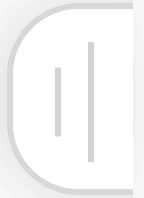 on the center of the right pane to expand it.
on the center of the right pane to expand it.

This is a read-only view and you cannot modify any details.
View Associations
- Click the CI to open the side panel.
- A side panel opens showing the basic configuration details of the CI.
- Click the Associations tab. You will see all the CI associations added from the CI details page.
- Click on the slider on the center of the side panel to expand. This will provide detailed information about the CI associations.
You can also hover over the associated number highlighted over a CI to get a quick summary of the associations.

Note that this is a read-only view and you cannot add any associations here.

On adding relationships between CIs created from assets, the corresponding assets will also be updated.
View Downtimes
- Click the CI to open the side panel.
- A side panel opens showing the basic configuration details of the CI.
- Click the Downtimes tab.
- Click on the slider on the centre of the side panel to expand. This will provide detailed information about the CI downtimes.

Note that this is a read-only view and you cannot add any downtimes here.
Downtime in CIs
Track details about any scheduled or unplanned downtimes that occurred for a CI.
- Go to the CMDB tab.
- Select the customer on the header. The CIs created for the customer will be listed.
- On the left pane, select the CI type.
- Click a CI name and go to Downtimes tab on the details page.
By default, downtimes are displayed in list view:
You can switch to template view if needed:
Add Downtime
- In the Downtimes tab, click Add Downtime.
- Describe the downtime details.
- Select the downtime type.
- Select other CIs involved in the downtime.
- For planned downtimes, specify the scheduled start and end times.
- Specify the actual start and end time.
- Click Save.
Downtime Summary
You can view the overall downtime summary related to a CI. In the Downtimes tab, click Downtime Summary.
Operations
Edit/Delete Downtime - Click  beside a downtime to edit or delete it.
beside a downtime to edit or delete it.
Filter Downtimes - Use the filter drop-down to view downtimes based on their status.
Use the time filter on the right corner to view downtimes based on actual time.
Search Downtimes - Click  to search through downtimes based on criteria.
to search through downtimes based on criteria.
Add/Remove Columns - Customize the information you want to view by using 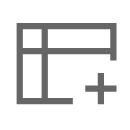 . Re-order columns using the
. Re-order columns using the  icon.
icon.
Customize Layout - Click 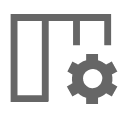 to limit the number of downtimes displayed and sort the downtimes based on a column value.
to limit the number of downtimes displayed and sort the downtimes based on a column value.
Related Articles
CMDB List View
The list view is a tabular, compact view that lists various CIs under various columns. Go to CMDB. Select the customer from the drop-down in the header. The CIs created for the customer will be listed. Select All CIs to view the list of all CIs in ...View Requester Details
To view a requester's details, Go to the Requests module and click the subject of a request to open it. Ensure you have selected the respective customer from the drop-down in the header. In the request details page, go to the REQUESTER DETAILS ...View Maintenance Details
View the details of a maintenance request, such as generated requests/changes and schedule details from the maintenance details page. Role Required: Technicians with View maintenance permission. To view the details of a maintenance, Go to the ...View Customer Details
To view the customer's details, Go to the Customers module. In the customer list view, click the name of a customer to open the details page. The following tabs are available on the customer details page: Details: Provides comprehensive details on ...View Solution Details
Role Required: SDAdmin, Technicians with View Solutions permission Customer-restricted technicians can only view solutions that have been shared with the them or the technician group they belong to within the specific customer. For a requester to ...