CMDB List View
The list view is a tabular, compact view that lists various CIs under various columns.
- Go to CMDB.
- Select the customer from the drop-down in the header. The CIs created for the customer will be listed.
- Select All CIs to view the list of all CIs in ServiceDesk Plus MSP Cloud.
- To view the list of CIs based on their type, select the CI type from the left pane.

If All Customers is selected in the Customers drop-down, all CIs will be listed. However, you cannot create and mark CIs.
What are Configuration Items (CIs)?
Each CI has certain characteristics:
- CI type - Indicates what item it is.
- Fields - Describes the characteristics of the individual CIs. Fields vary for CIs based on their CI type.
- Relationships - Indicate how the CIs are related to one another.
Each CI differs with respect to complexity, size, and type. They can range from an entire service, which may consist of hardware, software, or documents, to a single program module or a minor hardware component such as a keyboard. Based on these factors, the CIs are arranged under different CI types.
List View Operations
In CMDB list view you can perform the following operations:
View CIs - Click any CI type from the left pane to add, view and manage the CIs under it. If you select a parent CI type, all the CIs within the parent CI type and the child CI types are displayed. However, selecting a child CI type will display only the CIs within it.
Example: The CI type Application displays all the CIs of its children such as Apache Instance, or Database Instance. Whereas, the CI type Apache Instance will list only the CIs within it.

Each CI inherits its fields from its parent and super-parent CI types.
Search through CIs - You can perform a column search to quickly fetch a CI's details.
- Click
on the toolbar.
- Enter the search term in the relevant column criteria.
- Click Go.

Use global search to access any CI details from anywhere in the application.
Choose columns to be displayed - Click 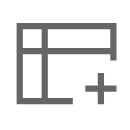 to customize the details displayed on the list view.
to customize the details displayed on the list view.
Add New CI - In the list view of each CI type, you can add CIs.
CI Actions - Click  beside a CI to edit it and view relationship details.
beside a CI to edit it and view relationship details.
Bulk Actions - In the list view of each CI type, you can select multiple devices and perform any of the following operations from the toolbar:
Apply Custom Views - Display CIs on the list view page based on certain parameters by clicking  . Learn more.
. Learn more.
Export CIs - Click 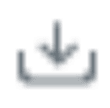 on the top right to export the CI list view.
on the top right to export the CI list view.
Customize Layout - Click  to decide the number of records displayed and sort CIs. You can also click a column name to sort the CIs listed based on the column value.
to decide the number of records displayed and sort CIs. You can also click a column name to sort the CIs listed based on the column value.
Related Articles
Setup CMDB
Introduction Configuration Management Database (CMDB) is a centralized repository that stores information on all significant entities of your IT environment. These entities, termed as Configuration Items (CIs), constitute hardware, software ...View CI Details
CI Details Page Go to the CMDB tab. Select the customer on the header. The CIs created for the customer will be listed. On the left pane, select the CI type. Click a CI name on the list view to view its complete specifics. The details page displays ...Solutions List View
The solutions list view is a tabular, compact view that displays solutions articles. By default, solutions are displayed in the list view. Role Required: SDAdmin, Users with View Solutions permission. Customer Filter Use the customer filter in the ...Assets List View
Assets List View All Assets list view is a consolidated view that lists all assets and components. To access the list view, go to Assets and click All Assets on the left pane. To view customer-specific assets, use the customer drop-down in the ...List View Actions
List View Actions Search software: Use the icon to perform a column search on software. Choose columns: Choose the columns to be displayed for the software under . Set number of records per page: Set the number of records in a page and sort them as ...