View Customer Details
To view the customer's details,
- Go to the Customers module.
- In the customer list view, click the name of a customer to open the details page.
The following tabs are available on the customer details page:
- Details: Provides comprehensive details on the customer.
- Advisories: Add important advisory notes or best practices on handling the customer.
- Sites: Add and manage the various sites of the customer.
- Solutions: Add and associate solutions for the customer.
- Announcement: Send and manage the announcements for the customer.
- Directory: Configure the SAML, MFA, Service URL, and custom domain for the customer.
- History: All customer-related activities and their timelines will be shown here.
The right pane of the customer details page contains the following sections:
- Attachments: Upload documents related to the customer.
- Associations: View associated IT assets, requesters, and technicians count. Click the count to view more details.
- Pending Items: View pending requests, problems, changes, releases, and tasks count. Click the count to view more details.
- Point of Contact: Configure the point of contact in the customer's organization. Learn more.
- Account Manager: Configure the account manager for the customer to enable the requester to view the customer's data. Learn more.
You can also access the Setup Guide 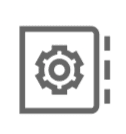 on the top of the customer details page for information on configurations for the onboarded customers. Click the links provided on the setup guide to go to the relevant configuration page.
on the top of the customer details page for information on configurations for the onboarded customers. Click the links provided on the setup guide to go to the relevant configuration page.
The Actions button lets you do the following:
The Service URL configured for the customer will be displayed under the customer name in the customer details page.
To modify the details of the customer, click the Edit button on the top left.
Use the navigation arrows  on the top right to move between customers.
on the top right to move between customers.
Related Articles
View Requester Details
To view a requester's details, Go to the Requests module and click the subject of a request to open it. Ensure you have selected the respective customer from the drop-down in the header. In the request details page, go to the REQUESTER DETAILS ...View Maintenance Details
View the details of a maintenance request, such as generated requests/changes and schedule details from the maintenance details page. Role Required: Technicians with View maintenance permission. To view the details of a maintenance, Go to the ...View CI Details
CI Details Page Go to the CMDB tab. Select the customer on the header. The CIs created for the customer will be listed. On the left pane, select the CI type. Click a CI name on the list view to view its complete specifics. The details page displays ...View Solution Details
Role Required: SDAdmin, Technicians with View Solutions permission Customer-restricted technicians can only view solutions that have been shared with the them or the technician group they belong to within the specific customer. For a requester to ...View Software Details
View Software Details To view the software details, go to Assets > Software > Scanned Software. On the list view, choose the required customer from the drop-down in the header, and click the software name to open its details page. In the software ...