View Solution Details
Role Required: SDAdmin, Technicians with View Solutions permission

Customer-restricted technicians can only view solutions that have been shared with the them or the technician group they belong to within the specific customer.
For a requester to view a solution, the solution should be published and shared with users (requesters) of the customer or the user group they belong to.
The solution details page contains the solution article along with other help desk details relevant to the solution. The information added to the additional fields in the solution template is listed below the solution article.
You can record how helpful the solution was using the like/dislike button. Click the numbered button beside to view the users who reacted to the solution.
The other details relevant to the solution are compartmentalized into individual sub-tabs as follows:
- Comments - Add your remarks about the solution article and view comments added by other users.

Requesters/Technicians can only delete their own comment. SDAdmin can delete any comment.
- Keywords - View the keywords added to identify the solution.
- Associations - View the associated requests, problems, and solutions. Use the Attach button to link related solutions.
- History - Access a record of all operations performed on the solution article.
The metadata about the solution such as status, template, review/expiry date, shared technician groups, or publish status is structured in the right pane. You can add or download attachments if needed by using the 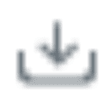 icon.
icon.
The details page also features actions that can be performed on the solution article. You can edit, delete, or forward a solution in an email using the toolbar buttons or the Actions menu. Additionally, you can use the Actions menu to:
- Share Solutions - Share the solution with specific technician groups. The solution will be accessible only to technicians in the shared groups.
- Submit for Approval - Submit the solution for approval through email.
- Approve/Reject Solutions - Approve or reject a request. You can add comments while recording your approval decision and reset the likes/dislikes.
Related Articles
Solution Actions
Role required: SDAdmin, Technician Share Solution You can share solutions to limit their accessibility to specific technician groups. Technicians with required permissions can either share solution articles individually or limit the topics/sub-topics ...Solution Templates
You can include fields relevant to a solution topic with pre-populated data in a solution template and associate them with the corresponding topics. Solution templates are not customers specific and are common to all. Role required: SDAdmin, ...Solution Topics
The solution articles are organized by topics and sub-topics, thereby listing a table of contents on the list view page for easy navigation. To browse solutions by topic, go to the left pane on the solution list view. Click on a topic to view the ...Approve or Reject Solution
Technicians with solution approval permissions can review the solutions submitted for approval and approve/reject them. After a solution is submitted for approval, an email notification will be sent. Technicians can use the link in the email to ...Edit, Print, or Delete Solution
Edit Solution On the list view or template view, click beside a solution and select Edit. Alternatively, click . On the solution details page, click Edit on the toolbar. Print Solution On the list view or template view, click . On the solution ...