Edit or Delete Customers
Role Required: SDAdmin
Edit Customer Details
- Go to the Customers module.
- On the list view, click
displayed on the customer and select Edit.
- Make changes to the Edit Customer form and click Save.
Alternatively, you can access the Edit button on the customer details page.
Quick-Edit Customer Details
You can inline-edit customer details from the customer details page.
- Go to the Customers module and open the customer's details page.
- Navigate to the Details tab and click on the field you wish to edit.
- The field will open in an editable format. Make changes to the field and confirm your action using
.
Delete Customers /Make Customers Inactive
You cannot delete a customer. However, you can make them inactive. This will remove them from the customer's list view but retain their data in a read-only format.
To mark a customer as inactive,
- Go to the Customers module.
- On the list view, click
displayed on the customer and select Mark as Inactive.
- Click Yes on the confirmation message.
Alternatively, you can also mark a customer as inactive from the customer details page by clicking Actions > Mark as Inactive.
View Inactive Customer
You can only perform two actions on inactive customers: View or Delete inactive customer data across modules.
Inactive customers will be represented with a  icon in the customer filter in the application header. You can select the inactive customer from the filter to view their data in the module/admin configuration.
icon in the customer filter in the application header. You can select the inactive customer from the filter to view their data in the module/admin configuration.
To view all inactive customers, go to the Customers module, and use the custom view drop-down to navigate to the inactive customers list view.
To restore an inactive customer, click the 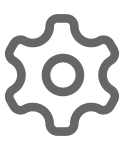 icon against the inactive customer in the list view, and click Mark as Active.
icon against the inactive customer in the list view, and click Mark as Active.
Related Articles
Customers - Overview
The Customers module lets you manage clients of the managed service provider (MSP). The MSP can maintain detailed records of all customers and their information, including associated solutions, advisory details, announcements, and more in the ...Edit, Print, or Delete Solution
Edit Solution On the list view or template view, click beside a solution and select Edit. Alternatively, click . On the solution details page, click Edit on the toolbar. Print Solution On the list view or template view, click . On the solution ...Create Announcements for Customers
You can create announcements or associate existing announcements for customers to notify them about important information. Role Required: SDAdmin, SDSiteAdmin, or AnnouncementConfig role with View Customers permission. Consider a scenario where the ...Associate Solutions to Customers
You can create a new solution or associate existing solutions to customers from the customer details page. Users in the customer organizations can search solutions in the knowledge base to troubleshoot the issues they encounter. This knowledge base ...Sites - Customers
Add and manage the organization sites of the customer from the customer details page. In the customer details page, go to the Sites tab. Click New Site. Configure the New Site form with these pointers. Finally, click Save. To edit or delete a site, ...