Add/Manage Tasks
- In the Tasks tab, click Add Task.
- Fill out the Add Task form using the pointers below:
- Select Template: Select a task template to auto-populate the task details or leave it as is to apply the default task template.
- Title: Provide a name for the task.
- Description: Briefly describe the objective of this task and its significance
- Scheduled Start Time/End Time: Schedule the tentative dates and time to work on the task.
- Actual Start Time/End Time: The owner can mark the actual time taken after the task has been completed, either fully or partially.
- Group: Choose the group to assign the task.
- Owner: Select the owner of the task from the drop-down. You can assign a task immediately or mark the task to assigned when it is triggered. The marked group/technician is not notified until the task is triggered. Learn more.
- Priority: Select how important the task is, with respect to resolving the problem.
- Status: Indicate the current progress level of the task.
- Additional Cost: Add any unplanned costs the task may entail, if any.
- Task Type: Select the category of the task. Click here to configure task types.
- Notify me before scheduled start: Set the time from the drop-down as a reminder of the task before the start time.
- % Completed: Provide the percentage to indicate how much of the task is completed so far.
- Estimated effort: Set the approximate number of days, hours, and minutes needed to complete the task.
- Attachments: Add any related information as files of various formats. Click
to select files from the computer or click
and select Attach Files from Cloud.
- Click Save.
Add Tasks from Templates
You can bulk-add tasks from templates. The task details will be auto-populated for all tasks from the templates.
- In the Tasks tab, click
beside Add Task button.
- Select Add Task from Template to choose tasks from task templates.
- Click Add Tasks.
Click here to learn more about task templates.
Quick Add Tasks
- Create tasks instantly by clicking Quick Add.
- Enter the task title and select the task owner. Alternatively, you can simply add the task title and hit Enter.
Edit/Close/Delete Tasks
In the Tasks tab, click  beside a task in the list view or template view to edit or delete it.
beside a task in the list view or template view to edit or delete it.
You can delete or close tasks in bulk by selecting them and clicking Delete or Close on the toolbar, respectively.
Alternatively, you can also edit, delete, or close a task from the task details page.
Assign Tasks
Pickup Tasks
Technicians can self-pick up unassigned tasks.This reduces the waiting time to assign the tasks and increases the turnaround time.
- Go to the Tasks tab.
- In the task list view or template view, select the tasks to pick up.
- Click Pick Up on the toolbar.
Mark/Assign Tasks
You can assign the tasks to a group or owner immediately or mark them to be assigned later. Technicians or support groups will not be aware of the tasks marked to them until the task is triggered.
Use Cases for Marking Tasks:
- Help administrators plan task execution.
- Allocate tasks to various technicians or support groups in advance.
- Marking tasks serves as a reference for administrators.
You can mark or assign tasks while creating or editing them. Marked tasks are indicated with  icon.
icon.
Alternatively, you can mark or assign tasks by editing the Owner field in the tasks details page.
You can bulk-assign tasks from the tasks list/template view.
- Select the tasks to be assigned.
- Click Assign Owner on the toolbar.
- Select the owner from the drop-down.
Organize/Trigger Tasks Execution
Organize Tasks
Tasks are executed sequentially in the order they are organized in the task list view.
To alter the task execution sequence,
- Click Organize on the task list view or template view.
- In the Organize Tasks pop-up, click
or
to move the tasks.
- Click Apply.
Trigger Tasks
Select tasks and click Trigger on the toolbar to fire tasks immediately.
If you have already marked a group or owner for the task, the triggered task will be assigned to them immediately. Triggered tasks will set the current time as scheduled start time.
Mark Dependencies
Sequence the order in which tasks must be completed by mapping the relationship between them via dependencies.
Use Case
- Understand the impact of a task on other tasks.
- Restrict users from closing tasks until the related tasks are closed.
- Map dependencies to indicate when the result of one task will form the input details for the another task.
Terminologies
- Parent Task - The first task in the sequence on which other tasks depend is called the parent task. The dependent tasks cannot be closed until the parent task is closed.
- Child Task - Tasks dependent on the parent task are called child tasks.
- Connector - The connection arrow used to link parent and child tasks.
Add Task Dependency
- In the Tasks tab, click Task Dependency on the toolbar.
- The Task Dependency page is displayed. Hover a task to preview the task details. The background color indicates the percentage of work completed so far.
- Select a task and drag the connector to link a child task.
To delete a dependency, hover over the connector and click 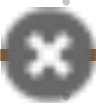 .
.
Dependency Map Operations
On the page header, you can perform the following actions:
- Use the layout drop-down to toggle the view between horizontal and vertical views.
- Click Reload to refresh the page and view the updated changes in the dependency map.
- Click Save as PDF to obtain a PDF document of the dependency map.
Related Articles
Tasks
Track all the tasks assigned to you and assign tasks to other technicians. On assigning a task to other technicians, it will be listed on their home page and the technicians will be able to view the tasks immediately upon logging in to ServiceDesk ...Tasks
Split the release activities into different tasks for each stage, set priorities, assign them to relevant technicians, and track their progress for an organized release workflow. You can add tasks from the Tasks tab in a release stage or the Tasks ...Tasks
You can add tasks to any of the eight stages with details on the owner/groups associated, estimated effort, trigger specific tasks, and configure dependency of tasks. You can add tasks from the Tasks tab within a change stage or the Tasks tab on the ...Add, Install, & Manage Probes
Probes are applications installed on a network to fetch the details of the devices present in that network. ServiceDesk Plus MSP Cloud uses probes to fetch asset-related information and requires probes to be installed as a Windows service. Probes ...Request Tasks
Sometimes, multiple technicians work on a request. In such cases, the request can be divided into several tasks, and each task can be assigned to a technician/group. Add Tasks to Request Role Required: Technicians with Adding/Editing Request Task ...