Business Views
Introduction
Business views allow you to view and manage saved relationship maps. At a glance, the summary of the relationship between various CIs, along with their critical data, is available. You can view a consolidated outline of the associated requests, changes, problems, and releases from one location.
How is a business view different from a relationship map?
- A relationship map expresses the relationship only for a single level, between a base CI and a destination CI. Although you can add further relationships to the destination CIs, they cannot be saved or viewed later.
- A business view is a saved view of a relationship map, with nodes, multiple levels of relationships, and positions that can be viewed anytime.
Access Business Views
Role Required: Technicians with View CMDB permission
- Go to the CMDB tab.
- Select the customer on the header. The business views created for the customer will be listed.

If All Customers is selected in the Customers drop-down, all CIs will be listed. However, you cannot create business views.
Technicians can view Business Views under:
List View Layout: List view organizes the business views in a standard, compact list and can display up to 100 business views on a page. It allows you to add, edit, and delete Business Views.
Cards View Layout: Cards layout displays up to 4 Business Views with previews in a dashboard layout. The cards can be reordered as per priority. It allows you to see up to four business views at one go, customize the layout, and add new business views.
Click 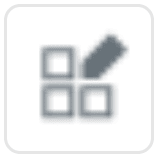 to customize the Cards View layout. You can choose the number of Business Views to be displayed on a page and reorder them as required.
to customize the Cards View layout. You can choose the number of Business Views to be displayed on a page and reorder them as required.

The Business View order you select in the Cards View will be applied to the List View as well.
Each card has three icons on the header:
Associations: Indicated by  or
or  icon.
icon.
- If there are any requests, problems, changes or releases associated with the CIs in the Business View that are yet to be closed, the
icon is displayed.
- If all the associated requests, problems, changes or releases are closed or if there are no associations, the
icon is displayed.
Business View details: Indicated by 
- By clicking this icon, you can view the details of the Business View, associated requests, problems, changes or releases and the CI types present in the Business View.
Expand Business View: Indicated by 
- This icon will expand the Business View to its Map View.
Add relationship in Map View
The Map View illustrates the relationship between various CIs, starting from the base CI. You can add new relationships to the CIs from the Map View.
- Hover over the CI and click
.
- Select a relationship type from suggested/custom relationships tab.
- Choose the destination CI.
- Click Add.
While adding relationships, the destination CIs will be listed as follows:
- For MSP Customer - CIs added across all customers will be listed.
- For Non MSP Customer - Only the CIs added to the customer and the CIs added to MSP customers will be listed. CIs managed under other non-MSP customers will not be listed.
By default, CIs are mapped with Force Layout. You can change the layout of the Map View to a horizontal or vertical layout using the corresponding icon on the header.
Once you have mapped the relationship, click the save icon at the top right corner of the window and select Save or Save as New.
You can view the Business View details by clicking  .
.
You can also export the business view as a PNG or CSV file. To do this, click the Export as drop-down and choose your preferred option. The information contained in the exported file/image will be limited to the extent to which relationships are expanded.
Create Business Views
Create a Business View from CMDB landing page:
- Go to the CMDB tab.
- Select the customer on the header to add business views.
- In list view or cards view, click New Business View.
- Select a base CI from the combo box.
- Provide a name for the new Business View.
- Provide a description, if necessary.
- Click Next.
Business Views are created with only the base CI. You can add further relationships from the Map View.

You can create a maximum of 20 Business Views. Each Business View can contain up to 250 CIs.

If All Customers is selected in the Customers drop-down, you cannot create business views.
Edit Business Views
You can edit the business view name and description from list view and cards view.
From List View:
- Click
beside the business view name
- Select Edit.
- Make the necessary changes and click Save.
From Cards View:
- Open the Business View you wish to edit using the
icon.
- Click the edit icon on the top left corner of the window.
- Make the necessary changes.
- Click Save.
You can edit the relationship between CIs from relationship map. Learn more.

Business views are auto-updated if the associated CIs are modified.
Delete Business Views
You can delete business views only from the list view.
- Click
beside the Business View name
- Select Delete.
- Click Yes to confirm.
- To bulk delete Business Views, select Business Views and click Delete.

If the base CI is deleted, then the associated business view will be deleted automatically.
Related Articles
Custom Views
You can filter the change requests based on specific criteria to create your own customized page of change requests. This helps you sort and view change requests based on your priority and requirement. Role Required: SDAdmin, SDChangeManager, User ...Custom Views
Custom Views Create a customized list or template view that filters and displays only releases matching a specific criteria. This helps you sort and view release requests based on your priority and requirement. Role Required: SDAdmin, ...Custom Views
Custom views allow you to filter data in a module based on specific conditions to create your own customized list view, template view, or kanban view pages. Role Required: Technicians with View permissions Go to the respective module. Click the New ...Purchase Views
Purchase filters help you view purchase orders in organized categories. This makes it easy to identify and track purchase orders. Role Required: SDAdmin, SDGuest, Technicians with View permission for Purchase You can view purchase orders (POs) in the ...Contract Views
Contract List View Contracts list view is a tabular, compact view that displays contracts by default. Role Required: SDAdmin, Users with View Contracts permissions. Go to the Contracts tab and select the customer on the header. The contracts created ...