Structures
Under Structures, you can add information about the infrastructure within your organization. You can add buildings as well as non-building structures such as parking lots and play areas. This helps in categorizing available spaces based on structures in your campus.
To add a new Building/Non-Building structure,
- Go to Spaces > Structures. Select a customer from All Customers.
- Click New Structure and select New Building or New Nonbuilding Structure.
- Fill out the form as directed.
Fields | Explanation |
Select Type | Select the space type from available templates.  Frequently created structures can be added as templates for reusability. Click here to learn more about creating space types for structures. |
Name*, Description, Campus* | Enter the name, description, and select the campus that the structure belongs to. |
Child Configuration | This is available only for new building structures.
|
Status | Select the status of the structure to indicate its availability and usage. This helps in effective space planning and management. You can customize the statuses from Space Status. |
Area | Enter the total area of the structure in square meters (default value). To customize units, click here. |
Supervisors | Assign personnel responsible for managing the structure. |
Amenities | Select amenities available within the structure, such as an ATM, gym, or pantry. To add amenities, click here. |
Criticality | Select criticality based on hazards, such as any chemical waste, explosives, and more, present in the structure. To add criticality, click here. |
Image Attachment(s) | Attach images of your structure. |
Once added, amenities and criticality details will be displayed with respective icons in the details page for easy identification.
Total Capacity and Occupied Capacity can only be entered for Non-buildings, rooms, and partitions (in rooms). These values are used to automatically calculate the total and occupied capacity for the corresponding structure.
- Click Save.
Structure List View
From the structure list view, you can add, edit, or delete structures. You can also view structures in Space Tree to get an overview of the floors, rooms, and associations under them, as well as view the campus in which they are located.
Edit/Delete a structure: Click Actions  and perform the preferred action.
and perform the preferred action.
Filters: You can use filters or the search option at the header to find a particular structure.
Views: You can switch between table view and classic view using the List View and Template View icons 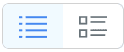 in the top right corner.
in the top right corner.
Structure Details Page
In list view, click on a structure to view the structure details.
From the header, you can,
- Edit structure details.
- Create and associate incident and service requests with that particular structure.
- Copy a space to reuse its configurations for similar setups.

Add spaces field to Templates & Forms > Incident template/ Service Category to list the templates when creating an incident or service request.
Details: Key information about your structure is displayed here.
Floors: You can add new floors to the structure. Click New Floor and fill out the displayed form.
Rooms & Spaces: To add rooms to the structure, click New Room and fill out the displayed form.
Floors and Rooms & Spaces (Child configurations) are available only for buildings and not in non-building structures.
Associations: You can view requests associated with the structure.
You can attach/detach assets and facility services with the structure under Assets associated and Facility services associated sections.

Assets and facility services should already exist before they can be associated.
Documents: You can add documents related to the structure, such as a fire evacuation plan, a blueprint of the structure, and more.
History: All changes made to the structure are logged here. You can view details, such as the date, time, operations done on the structure, and its description.
Related Articles
Space Tree
You can get an overview of the connection between spaces, their total capacities, and their associated requests in an expandable tree view. To view the space tree, Go to Spaces > Space Tree. Spaces are categorized as Campuses, Structures, Floors, and ...Space Management for Facilities Instance
Overview The space module in ServiceDesk Plus MSP Cloud helps manage physical spaces in your organization, such as campuses, structures, floors, and rooms. You can also use the space module to manage facility services such as ATM, pantry, or cab ...Facility Services
Under facility services, you can add various facilities, such as wifi, pantry, cab, etc. You can associate these services with campuses, buildings, floors, and rooms & spaces. To add a new facility service, Go to Spaces > Facility Services. Select a ...Campuses
Campuses is the foremost space unit under Spaces, representing a physical space in a specific site or a geographic area. It acts as a parent entity for structures, floors, rooms, and facility services. To create a new campus, Go to Spaces > Campuses. ...Deluge for API Calls
Using Deluge Scripting, you can make API calls easily from ServiceDesk Plus MSP Cloud to any third-party applications. ServiceDesk Plus MSP Cloud REST APIs enable you to perform all operations that you execute through the web client. To understand ...