Move Requests Between Instances
ServiceDesk Plus MSP Cloud allows you to move requests between instances. This is helpful when a request has been incorrectly logged in the wrong instance.
This functionality is available only for organizations that have multiple instances. Click here to learn more about instances.
Role required: SDAdmin; SDSiteAdmin; SDCo-ordinator; Technicians with Move Request permissions.
To move a request to another instance,
- Go to Requests and select the respective customer from the drop-down in the header.
- Click the subject line of the request to open the request details page.
- Click Actions > Move Request.
- In the Move Request pop-up, select the instance to which you want the request to be moved from the Destination Instance drop-down.
- Provide the reason to move the request.
- Finally, click Move.
The request in the source instance can either be retained or deleted. You can configure this under Setup > General Settings > Advanced Portal Settings. Learn more.

Notes, attachments, conversations, and inline images of the request will be moved.
User-defined field data will not be transferred. All system fields will be mapped.
The move operation is recorded in the request History.
Conditions for moving requests
Requests can be moved only when the following conditions are met.
- The request should be in a pending status.

Requests in any of the completed statuses cannot be moved.
- Both source and destination instances must be live.
- Only requests that are raised by requesters with a valid email address can be moved.
- The technician who is moving the request must either have the technician or requester access to the destination instance.
- The requester who raised the request must be available in both source and destination instances.
Configuring Notifications
You can configure notifications to inform requesters when a request is moved. To do this, go to Setup > Automation > Notification Rules > Request, select Notify requester when a request is moved to another instance, and click Save.
You can also customize the notification template. Hover over the notification, click the Customize Template icon 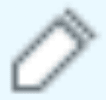 against your preferred notification type (Email or SMS), make the necessary changes, and click Save.
against your preferred notification type (Email or SMS), make the necessary changes, and click Save.
Related Articles
Associate Domains with Instances
In the ESM Directory, Click Service Instances on the left pane. Click Actions > Edit under the required instance. From the Customer Service URL drop-down, select the required domain and click Save. You can associate multiple instances with a domain. ...Link Requests
Technicians can link closely associated requests by designating a parent request and linking other requests to it. Allow Automatic Selection of the Parent Request Go to Requests and choose the respective customer from the drop-down in the header. In ...Delete Requests
Role Required: Technicians with permission to Delete requests Delete an Individual Request Go to Requests and choose the respective customer from the drop-down in the header. Click the subject of the request to open it. In the request details page, ...Follow Requests
Technicians can follow requests to monitor its updates and receive notifications when changes are made. Role Required: Technicians with View Request permission; Requesters. Follow a Request Go to Requests and select the respective customer from the ...Search Requests
In the Requests module, you can search through various fields, attachment names, merged request IDs, descriptions, conversations (excluding automated responses), and notes. This includes all Active, Trashed, and Archived requests. Search results can ...