Assets List View
Assets List View
All Assets list view is a consolidated view that lists all assets and components. To access the list view, go to Assets and click All Assets on the left pane.
To view customer-specific assets, use the customer drop-down in the application header.
The asset accordion on the left pane is nested in the parent-child hierarchy.
- Click Expand next to All Assets to view the complete hierarchy.
- Clicking the category will open the asset card view.
- Click the specific product type to view all of its items as a list.
List View Actions
View Asset Details
Click the required asset name in the list to view its details. Technicians with edit permission to the asset can spot-edit field values in the details page.
For more information, refer to Asset Details.
Asset Allocation Details
Asset allocation details provide an overview of assets, consumables, and software licenses assigned to a user or department, along with the total cost of allocated items.

Role Required: SDAdmin or Technicians with View Asset permission
You can access asset allocation details from Assets or from the Quick Actions  on the header.
on the header.
View Asset Allocation Details
- Go to Assets.
- Click Asset Allocation Details at the bottom of the left pane.
- In the Asset Allocation Details pop-up,
- Select User or Department from the drop-down.
- Select the required user or department from the drop-down. You can search the user by username, email address, or employee ID.
- For users, you can view assets, consumables, software licenses, previous asset allocations, and total costs incurred for the allocated items.
For departments, you can view assets, consumables, software licenses, and the total cost of allocated items.
Asset Allocation Details Page Actions
View Asset Details:
Click the  icon next to the asset name to view its details.
icon next to the asset name to view its details.
Print:
Click the printer icon  on the top-right to print details such as allocated assets, software licenses, consumables, previous asset allocations (applicable only for users), and total cost.
on the top-right to print details such as allocated assets, software licenses, consumables, previous asset allocations (applicable only for users), and total cost.
You can choose the details to be printed by selecting the entities in the right pane of the preview page.
Filter (Department-Only):
Use the filter on the left to view all assets in the department, assets assigned to users, or assets that are common across the department.
Search:
Click 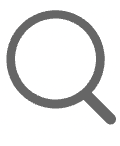 to perform column based search in the asset allocation details page.
to perform column based search in the asset allocation details page.
Manage the List:
Use the Table Settings icon 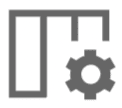 for the following:
for the following:
- Records Per Page: Limit the number of asset records to be displayed on a page.
- Sort By Column: Sort and view the asset records based on the criteria listed in the drop-down. You can also click the column name on the list view page to sort the asset records.
- Column Chooser: Choose the asset fields you want to view on the list.
Manage Barcode/QR Code
Scan barcodes/QR codes, generate a new barcode/QR code, and associate the barcode/QR code to assets.
- Go to Assets and click the required product type on the left pane accordion.
- Choose a customer from the drop-down in the header.
- Select the required assets from the list by using the check box next to them. Use filters to narrow down specific assets.
- Click the Manage Barcode/QR code drop-down on the toolbar and select the required operation.
Assign Users
Assign ownership for assets from the assets list view.
- Go to Assets and click the required product type on the left pane accordion.
- Choose a customer from the drop-down in the header.
- Select the required assets from the list by using the check box next to them. Use filters to narrow down specific assets.
- Click Assign Users on the toolbar.
- Assign a user by using the drop-down across the respective asset. You can deselect assets by disabling the relevant check boxes.
- Click Assign Users.
Edit/Delete Assets
To edit/delete assets,
- Select the required assets from the list by using the relevant check boxes.
- Click Edit on the toolbar to edit asset details. Learn more.
- Click Delete to delete the selected assets.

Deleting an asset will delete all its financial details and historical records.
Import from CSV

Role Required: SDAdmin, SDAssetManager, AssetConfig
This operation is available only for assets and components.
You can bulk add asset records to the ServiceDesk Plus MSP Cloud by importing asset data from a CSV file. To do that,
- Go to the required asset product type/component list view.
- Choose the required customer from the drop-down in the header.
- Click Import from CSV on the toolbar. This will redirect you to Setup > Data Administration > Import Data > Import Wizard.
- Click Choose file to upload the required CSV file and click Next. You can change the file format if needed. Supported file formats: CSV, XLS, and XLSX.
- Select the asset type and its category from the corresponding drop-downs.
- Map the default asset fields with the corresponding columns in the CSV file by using the drop-downs under the Asset Details section.
- Click Next > Import Now.

You can import up to 3,000 asset records.
Asset Actions
Perform various actions on assets in bulk from the assets list view.

Role Required: SDAdmin, SDSiteAdmin, technicians with Add/Edit Assets permissions.
Add Assets to Group
- Select the required assets from the list by using the relevant check box.
- Click Actions > Add to Group.
- Select an existing static group or create a new asset group.
- Click Save.
For more information, refer to Asset Groups.
Configure Depreciation
Calculate the decrease in asset value over time. Asset depreciation can be calculated at the product level or asset level.
- Product-Level - Configure product level depreciation from Setup > Customization > Asset Management > Product. This depreciation configuration applies to all assets under the product.
- Asset-Level – Apply depreciation to individual assets.
Depreciation can be configured only for assets and components.
The asset-level depreciation will override the product-level depreciation.
Methods of Calculating Depreciation
Method | Type | How It Works | Depreciation Pattern |
Straight-Line | Even | Spreads the asset’s cost evenly over its useful life. | Same rate every year |
Declining Balance | Accelerated | Applies a fixed % to the current asset value every year. | More depreciation in early years and less in the later years |
Double Declining Balance (DDB) | Accelerated | Same as declining balance, but uses double the straight-line rate. | Faster depreciation than standard declining balance |
Sum-of-the-Years’-Digits (SYD) | Accelerated | Allocates more depreciation in earlier years based on a fractional formula. | More depreciation in earlier years and decreases gradually year by year (slower than DDB) |
Terminologies
- Useful Life: The period during which an asset is expected to be available for use.
- Salvage Value: The estimated selling value of any asset at the end of its useful life or after its value has depreciated substantially.
- Book Value: The current asset value after n years of depreciation, where n ranges from zero to useful life.
- Decline Percent or Depreciation Percent: Fixed percentage used to calculate depreciation.
Asset-Level Depreciation

From the list view, you can configure asset-level depreciation only.
- On the list view, select the required assets from the list by using the check boxes. Use filters to narrow down specific assets.
- Click Actions > Configure Depreciation.
- In the pop-up, perform the following:
- Choose the required depreciation method.
- For Declining Balance and Straight Line: You can calculate depreciation based on the useful life of the asset or the decline percent per year.
- For Double Declining Balance and Sum of the Years Digit: You can calculate depreciation based on the useful life only.
- Fill out the following:
- Useful Life: Enter the life span of the asset in months. For the Sum of the Years Digit method, specify the useful life in years.
- Decline Percent: Enter the depreciation percentage.
- Salvage Value: Enter the total net worth of the asset after it has exhausted its useful life span.
- Click Save.

Depreciation cannot be added for software and consumables.
If the product-level depreciation is predefined in the setup for the selected assets, a dialog box for confirming the change in depreciation appears. Click OK to update the new depreciation details.
You can also configure asset-level depreciation in the asset details page.
Product-Level Depreciation Configuration
To configure product-level depreciation, go to Setup > Customization > Asset Management > Product.
Click  beside a product and select Configure Depreciation. To bulk depreciate, select multiple products and click Configure Depreciation on the toolbar.
beside a product and select Configure Depreciation. To bulk depreciate, select multiple products and click Configure Depreciation on the toolbar.
- Choose the required depreciation method.
- For Declining Balance and Straight Line: You can calculate depreciation based on the useful life of the asset or the decline percent per year.
- For Double Declining Balance and Sum of the Years Digit: You can calculate depreciation based on the useful life only.
- Fill out the following:
- Useful Life: Enter the life span of the asset in months. For the Sum of the Years Digit method, specify the useful life in years.
- Decline Percent: Enter the depreciation percentage.
- Salvage Value: Enter the total net worth of the asset after it has exhausted its useful life span.
- Click Save.
You can also configure product-level depreciation in the asset details page.
View Depreciation Details : You can view the depreciation details of an asset under the Financials tab in the asset details page.
Assign Assets to Site/Department
Track the ownership and physical location of an asset within an organization.
- On the assets list view, click Actions > Assign to Site or Assign to Department.
- Select the required site or department.
- Click Save.
The site that you assign here will not be updated for assets that retain the associated asset/user/department's site.
Site-based licenses associated with the computer product types will be deallocated when a site/department is assigned to them from here.
Modify Asset State
Update the availability or status of assets. Asset state helps asset managers track and manage the life cycle of assets.
- On the assets list view, select the required assets.
- Click Actions > Modify State.
- Select the required state and site.
- Add comments, if any.
- Click Save.
Modify Product
To modify the product type,
- On the assets list view, select the required assets.
- Click Actions > Modify Product.
- (Mandatory) Select the required product type from the drop-down.
- Specify the product.
- Click Save.

Modifying the product or product type of an asset will remove the associated automations (life cycles and triggers).
Use cases:
- Fix incorrect data entry.
- Some licenses, such as site-based or device-based licenses, depend on the product type. So modifying product types ensure accurate allocation or deallocation.
Reconcile Assets
Merge duplicated assets. The recent asset will be retained, and other duplicates will be deleted.
At a time, you can reconcile only two assets of same product type . For example, a router and its child assets can be reconciled. However, you cannot reconcile a router with an access point.
Use Case:
An asset is created manually by a user with a unique name.
Or,
An asset is created via purchase order - When an asset is received via purchase order, the corresponding asset is logged under the Assets module with the PO name.
While scanning the asset after you assign it to a user or a department, the asset will be identified with its machine name and considered as a different asset.
Therefore, a duplicate asset with the scanned data will be created in ServiceDesk Plus MSP Cloud.
- On reconciling, the vendor details, cost details, and purchase order ID will be updated to the scanned asset details.
- On the assets list view, select two assets.
- Click Actions > Reconcile.
- Click Yes.

You cannot reconcile two assets received via purchase order.
Mark Assets as Loanable
Mark assets that can be loaned to end users or technicians for a specific period.
- On the assets list view, choose a customer from the drop-down in the header.
- Select the required assets from the list by using the check box.
- Click Actions > Mark as Loanable.
Loaned assets can be viewed from Assets > Asset Loan > Loanable Assets.
Reprint Barcode/QR code
To reprint the barcode or QR code for assets in bulk,
- Go to the required asset product type list view.
- Choose a customer from the drop-down in the header.
- Select the assets from the list by using the check box.
- Click Actions > Reprint Barcode/QR code.
- Select the required label property or click + to create a new label property and assign it to the chosen assets.
Scan Assets
Scan assets or workstations to fetch asset data, hardware, and software details.
- Only the assets associated with a probe can be scanned.
- Go to the required asset product type list view.
- Choose a customer from the drop-down in the header.
- Select the assets from the list by using the check box.
- Click Actions > Scan Now on the toolbar.
Alternatively, you can scan an asset from its details page.
For assets with no probes, you will be redirected to associate a probe and create/update the credentials. After you associate, click Save and Scan now to initiate asset scanning.
For more information, click here.
Update Credentials
Update authentication details used for scanning and discovering assets.
- Go to Assets and click the required product type on the left pane accordion.
- Choose a customer from the drop-down in the header.
- Select the required assets from the list.
- Click Actions > Update Credentials.
- Select the required probe name from the drop-down.
- Select the required credential from the drop-down or click + to create a new credential.
- You can also enable software scan for the chosen assets, if required.
- Click Save.
Assign Life Cycle
Life cycle establishes a directional flow of managing assets in ServiceDesk Plus MSP Cloud. You can configure a life cycle for a product type under Setup > Automation > Life Cycles.
Life cycles are product type-specific. You can configure only one life cycle per product type, irrespective of customers.

This option is available only for product types associated with a life cycle.
To assign a life cycle,
- Go to Assets and click the required product type on the left pane accordion.
- Select the customer from the drop-down in the header.
- Select the required assets from the list by using the check box.
- Click Actions > Assign life cycle on the toolbar.
Column Chooser
Column chooser 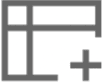 helps you choose the information you want on the list view. You can choose up to 70 columns for the list view page and re-order the columns by using the
helps you choose the information you want on the list view. You can choose up to 70 columns for the list view page and re-order the columns by using the  icon.
icon.
Export Asset Data
- Click the export icon
on the top-right to export asset records in the CSV format.
- Choose one of the following options to select the export data:
- All data: The export will include up to 10,000 asset records.
- All data from the current view: The export will include only the asset records that you currently view on the list.
- Selected data from the current view: To export specific asset records that match certain criteria in the current list.
Search Assets
Click the 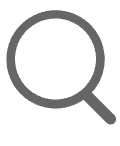 icon on the toolbar to search for a specific asset through asset fields.
icon on the toolbar to search for a specific asset through asset fields.
You cannot search for asset records by using any of the date fields.
Manage List View
You can manage the list view by using the Table Settings icon 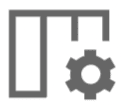 as follows:
as follows:
- Records Per Page: Limit the number of asset records to be displayed on a page.
- Sort By Column: Sort and view the asset records based on the criteria listed in the drop-down. You can also click the column name on the list view page to sort the asset records.
Related Articles
Assets
In ServiceDesk Plus MSP Cloud, the assets are broadly classified into two types: IT assets Non-IT assets IT Assets All IP-based devices that are directly involved in delivering IT services are categorized as IT assets. The default IT product types ...Custom Widgets List View
Role Required: SDAdmin You can manage the custom widgets by enabling/disabling widgets, editing widget details, or by managing their display locations from the list view. Enable/Disable Custom Widgets - You can disable custom widgets temporarily to ...Asset Card View and Template View
Asset Card View The card view helps you filter assets based on the type, category, and asset state. To access asset card view, click the required type/category on the left pane accordion. Each category/product type is displayed as a card. Within each ...Asset Custom View
Asset Custom View Create a customized list view that filters and displays only assets matching a specific criteria. By default, the following custom views are given: Favorites: Custom views marked as favorites by clicking icon beside their name are ...View CI Details
CI Details Page Go to the CMDB tab. Select the customer on the header. The CIs created for the customer will be listed. On the left pane, select the CI type. Click a CI name on the list view to view its complete specifics. The details page displays ...