View Problems
Problems are displayed under the Problems tab in list view and classic view.
Role Required: SDAdmin, Users with View Problem permission.
List View
List view displays problem requests in a compact and tabular view. By default, problems are displayed in the list view.
Template View
Problem template view displays problems in a linear manner, showcasing the vital information. Click 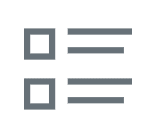 on the top-right of the header to view problems in the template view.
on the top-right of the header to view problems in the template view.
Operations
Custom Views
By default, all problems are displayed in list view or template view. You can use the filter drop-down on the page header to view the problem requests based on status, ownership, and assignment state.
- Click
to favorite the filters you frequently use.
- Use default filters to display problems based on certain criteria.
- Trashed Problems: Deleted problems appear in this filter for 30 days and are then removed automatically. To restore a problem, select a problem and click Restore.
- Click
to create your own customized views.
Create Problems
Use the New Problem button to create a problem request. Learn more.
Pick Up Problems
You can pick up problems in bulk. Select one or multiple problems and click Pick Up on the top of the page.
Edit/Delete Problems
Click  to edit or delete a problem. You can delete problems in bulk by selecting them and clicking Delete on the top of the page.
to edit or delete a problem. You can delete problems in bulk by selecting them and clicking Delete on the top of the page.
Assign Technician
Select one/multiple problems. Click the Assign drop-down and select a technician.
Search Problems
Click  on the toolbar to search through all the columns. You cannot search through date fields.
on the toolbar to search through all the columns. You cannot search through date fields.
- In list view, you can search through all the columns displayed.
- In template view, you can search by selecting a criteria.
Add/Remove Columns
Customize the information you want to view by using 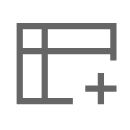 . Re-order columns using the
. Re-order columns using the  icon.
icon.
View and Add Notes
Click  to add a note to a problem. The icon turns yellow on adding a note.
to add a note to a problem. The icon turns yellow on adding a note.
Export Data
Click 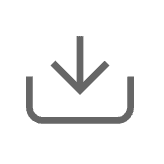 to export the data in the Problems module as a CSV file. You can choose to export:
to export the data in the Problems module as a CSV file. You can choose to export:
- All problem requests data (up to 10000 records)
- Only the problem requests data displayed in the current page
- Selected problem requests
Customize Layout
Click  to customize the layout as follows:
to customize the layout as follows:
- Limit the number of problems displayed on a page.
- Sort the problem requests based on a column value.
- Set an interval to auto-refresh the page.
Related Articles
Pick Up/Assign Problems
Pick Up Problems Technicians can self-pick up unassigned problems.This reduces the waiting time to assign the problem and increases the turnaround time. Go to the Problems module and select the respective customer from the filter in the header. In ...Edit or Delete Problems
Edit Problems On the list view or template view, click beside a problem and select Edit. Alternatively, go to the problem details page and click Edit on the toolbar. You can also perform an inline edit in the problem request details by clicking on a ...View Customer Details
To view the customer's details, Go to the Customers module. In the customer list view, click the name of a customer to open the details page. The following tabs are available on the customer details page: Details: Provides comprehensive details on ...View Solution Details
Role Required: SDAdmin, Technicians with View Solutions permission Customer-restricted technicians can only view solutions that have been shared with the them or the technician group they belong to within the specific customer. For a requester to ...View CI Details
CI Details Page Go to the CMDB tab. Select the customer on the header. The CIs created for the customer will be listed. On the left pane, select the CI type. Click a CI name on the list view to view its complete specifics. The details page displays ...