Custom Views
Custom Views
Create a customized list or template view that filters and displays only releases matching a specific criteria. This helps you sort and view release requests based on your priority and requirement.
Role Required: SDAdmin, SDReleaseManager, User with View permission to releases.
By default, custom view tabulates All Releases. Click the custom view menu (highlighted in the screenshot) to filter release requests based on the following aspects:
- Favorites: Custom views marked as favorites by clicking
icon beside their name are listed here. You can also pin your favorite custom views as quick links.
- Public Views: Public views lists various filters based on release status, approval status, and assignment status.
- My View: Private custom views will be listed here.
- Trashed Release: This filter lists deleted release requests. You can restore or permanently delete a release request from this page.
Create Custom Views
- Go to Releases and click the New Custom View icon
.
- Give the custom view a name. This is mandatory.
- Set filter conditions by selecting the column, operator, and value.
- Click the
icon to add more conditions.
- By default, the AND operator is applied. Click it to switch to the OR operator.
- The custom view created by SDAdmins will be public by default. To make the view private, select Make this view as a private custom view. This option will not be available for non-admin users as they can create only private views.
- Click Apply or Save.
- Click Save to save the custom view, which can be accessed later from the custom view menu.
- Click Apply to temporarily filter release requests without saving the criteria. The filter will be dismissed upon page refresh.
Pin Favorite Custom Views
Click the  icon
on the custom view menu to pin the favorites as quick links on the list
view and template view toolbar. This is useful for instant navigation
between different custom views. You can expand/contract the pinned
custom views by clicking the favorites
icon
on the custom view menu to pin the favorites as quick links on the list
view and template view toolbar. This is useful for instant navigation
between different custom views. You can expand/contract the pinned
custom views by clicking the favorites 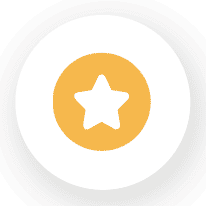 icon.
icon.
Edit/Delete Custom Views

You cannot edit or delete default custom views.
In the custom view menu, hover over the custom view name.
- Click the
icon to edit the custom view.
- Click the
icon to delete the custom view permanently.

Only SDAdmins can create or edit public custom views.
Users can edit only their own custom views.
You cannot delete private/public custom views created by other users.
View Trashed Releases
Role Required: SDAdmin, SDReleaseManager, Users with View permission to Releases
- Go to Releases.
- Click the custom view drop-down on the top left.
- Click Trashed Releases.
- Select the customer from the drop-down in the header to view the trashed releases of that specific customer.

Releases in the trash will be deleted automatically after 30 days.
Restore Trashed Releases
Role Required: SDAdmin, SDReleaseManager, Users with Delete permission to Releases
- Select the releases to be restored by enabling the checkboxes in the trash.
- Click Restore on the toolbar.
The release request is restored and can be accessed from the releases list view.

Releases in the trash will be deleted permanently after 30 days. To delete the trashed releases immediately, select the required releases and click Delete.
Related Articles
Custom Views
You can filter the change requests based on specific criteria to create your own customized page of change requests. This helps you sort and view change requests based on your priority and requirement. Role Required: SDAdmin, SDChangeManager, User ...Custom Views
Custom views allow you to filter data in a module based on specific conditions to create your own customized list view, template view, or kanban view pages. Role Required: Technicians with View permissions Go to the respective module. Click the New ...Business Views
Introduction Business views allow you to view and manage saved relationship maps. At a glance, the summary of the relationship between various CIs, along with their critical data, is available. You can view a consolidated outline of the associated ...Purchase Views
Purchase filters help you view purchase orders in organized categories. This makes it easy to identify and track purchase orders. Role Required: SDAdmin, SDGuest, Technicians with View permission for Purchase You can view purchase orders (POs) in the ...Contract Views
Contract List View Contracts list view is a tabular, compact view that displays contracts by default. Role Required: SDAdmin, Users with View Contracts permissions. Go to the Contracts tab and select the customer on the header. The contracts created ...