Configure Organization details
ESM Directory
The ESM Directory is an index of organization level configurations applicable to all service desk instances in the organization. From the ESM Directory, OrgAdmins can create new service desk instances for each department, assign owners who can add users and offer services to them.
 Use Case: Organizations can set up the ESM Directory to employ organization-wide settings.
Use Case: Organizations can set up the ESM Directory to employ organization-wide settings.Access ESM Directory
You can access the ESM Directory from the ESM Portal page.
You can also access the ESM portal from the left pane in a service desk instance using the 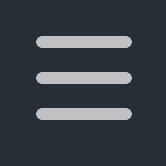 icon.
icon.
Configure Organization details
Record the essential details of your organization, such as address, contact details, time zone, and logo, in the organization directory.
Go to to ESM Directory > Organization Details and provide the details explained below:
Field | Description |
Organization Name | Enter your organization name. |
Organization ID | The organization ID is auto-generated. |
Business Location | Specify the location of your organization headquarters and configure the relevant time zone. |
Primary Contact | Enter the primary email address of your organization. |
Contact Information | Specify the other contact details such as phone number, fax number, and website address. Upload your company logo. |
Other Settings | Select the following check boxes as needed: Allow changing user's primary email: Allow SDAdmins to modify the primary email address of users via CSV import, provisioning tools, or Azure user sync. Notify users when a new email address is added to their account: Allow users to receive an email notification when admins add secondary emails to the user's account. |
Click Save.
Related Articles
View Customer Details
To view the customer's details, Go to the Customers module. In the customer list view, click the name of a customer to open the details page. The following tabs are available on the customer details page: Details: Provides comprehensive details on ...View Purchase Order Details
Role Required: SDAdmin, SDGuest, Technicians with View permission for Purchase After raising a purchase order, you can track its updates, approval status, invoice, payment, related conversations, and more from the purchase order details page. To view ...View Change Details
To view the details of a change, go to Changes and click any change to open the details page. The left pane of the change details page lists the various change stages with the current stage highlighted in dark orange (#ff8700). As the change moves ...Configure Operational Hours
Set the operational hours to define the working hours of your service desk across various sites. Operational hours are used to calculate request completion time, SLA, or time spent by technicians on requests. You can also ensure that critical ...Configure Active Directory
You can import users from active directory to a centralized ESM directory and keep them periodically synced. Imported users are displayed under ESM Directory > Active Directory Settings. Use Case: An organization which manages its user data in Active ...