Custom Menu
Overview
Custom Menu allows you to create customized actions that can be performed on various modules in ServiceDesk Plus MSP Cloud. You can configure actions for a custom menu by using custom functions, custom widgets, or by invoking a URL. The configured menus can be accessed from the appropriate drop-down on the details page of the respective records under supported modules.
Supported Modules:
- Requests
- Problems
- Changes
- Projects
- Releases
- Assets
- CMDB
- Purchase
- Contracts
- Custom Modules
Role required: SDAdmin
Set Up Custom Menu
Step 1: Create Custom Menu
- Go to Setup > Developer Space > Custom Menu.
- Choose your preferred module from the module dropdown.
- Click New Custom Menu. This option appears only if no custom menu already exists for the selected module.
- Provide a name, description, and set status.
- Click Save.

If a custom module is already configured, you can create a new menu group. You cannot create multiple custom menus for the same module.
Step 2: Add Menu Items
- Click Add and choose New Menu Item.

If you want to add a menu item to an existing menu group, select a group on the left pane and click New Menu Item on the right corner.
- Use the pointers below to configure a menu item:
Provide custom menu details |
|
Specify conditions | Associated Roles:
Menu applies to (Not applicable for assets):
Applies to (only for assets):
Applies to (only for CMDB):
Criteria:
|
| Choose an action to be execute:
|
- Click Save.
Manage Custom Menu
Select the custom menu on the right pane and perform the following actions:
Edit custom menu: Click 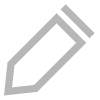 on the top-right.
on the top-right.
Delete custom menu: Click  on the top-right.
on the top-right.
Enable/Disable custom menu: Use the status toggle to enable/disable a menu group.

Deleting a menu deletes all menu items and menu groups within the menu.
Manage Menu Items
Select the custom menu on the right pane and perform the following actions:
- Edit menu item: Click
on the top-right.
- Delete menu item: Click
on the top-right.
- Enable/Disable item: Use the status toggle to enable/disable a menu group.
- Reorder menu items within a group/custom menu: Click
to move the item to your preferred location.
Create Menu Groups
You can create menu groups and add menu items to them. Grouping helps users to identify actions that share some similarities. The custom menu drop-down on the details page of the supported records will list the menu items based on the groups.
- Go to Setup > Developer Space > Custom Menu.
- Choose your preferred module from the module dropdown.
- Click Add and choose New Menu Group.
- Provide a name, description, and set status.
- Click Save.
- After a group is added, you can add menu items to the group by clicking New Menu Item.
Manage Menu Groups
- Edit menu group: Click
on the top-right.
- Delete menu group: Click
on the top-right.
- Enable/Disable group: Use the status toggle to enable/disable a menu group.

Deleting a group deletes menu items within the group. However, before deleting a group, you can move menu items from the group to any other group or leave them unclassified under the custom menu to prevent them from getting deleted.
Related Articles
Custom Menu
Custom functions can be executed using Custom Menu to perform a variety of user-defined actions within ServiceDesk Plus MSP Cloud and external applications. You can configure custom functions for custom menu actions in requests, problems, changes, ...Custom Views
Custom views allow you to filter data in a module based on specific conditions to create your own customized list view, template view, or kanban view pages. Role Required: Technicians with View permissions Go to the respective module. Click the New ...Custom Views
You can filter the change requests based on specific criteria to create your own customized page of change requests. This helps you sort and view change requests based on your priority and requirement. Role Required: SDAdmin, SDChangeManager, User ...Custom Views
Custom Views Create a customized list or template view that filters and displays only releases matching a specific criteria. This helps you sort and view release requests based on your priority and requirement. Role Required: SDAdmin, ...Custom Functions
Overview Custom functions allow you to manipulate data within ServiceDesk Plus MSP Cloud and external applications. You can use custom functions to configure complex conditions or define multiple actions. For example, data under any module can be ...