Tasks in Projects
A task is an activity that is part of a project. In other words, the project has multiple phases with the task being a small incident/part of every phase.
Tasks can be associated with milestones or directly linked to the project. In general, tasks are the most basic elements that ensure various actions are performed in an orderly manner within the project.
To manage tasks, go to the Tasks tab on the project details page.
Refer to these links to learn more about tasks:
- Add Tasks
- Quick Add Tasks
- View Task Details
- Add Work Logs to Tasks
- Task Comments
- Organize Tasks
- Trigger Tasks
- Add Task Dependencies
- Worklog Timer for Project Tasks
- Kanban View for Project Tasks
- Pick Up Tasks
- Close Tasks
- Edit/Delete Tasks
Worklog Timer for Project Tasks
Worklog timer eliminates the need to manually calculate and add the time taken to complete a project task in the worklog form.
With the worklog timer present on the task details page, project members have to just activate the timer to add their time spent on a task.
Worklog timer also allows project owners to monitor the project members involved in a task and check whether they have initiated the assigned work.
Role Required:
Users who can access the project tasks can view the worklog timer. However, only the project members with permission to view and edit tasks can start/stop the work log timer for themselves.
Start Worklog Timer
- In the task details page, click
on the right pane
- Add a description of your work in the given text box and click Start My Timer.
- On starting the timer, you can enable the toggle button to Include non operational hours if you want to include non-operational hours for cost calculation.
Stop Worklog Timer
- In the task details page, click
on the right pane
- Click Stop My Timer to stop the timer or Add My Worklog to stop the timer and add the worklog to the corresponding task.
View Project Tasks in Kanban View
The Kanban view is an organized, billboard view that groups tasks in each project based on task owner, status, and priority. Each task is displayed as a card, categorized, and grouped into columns.
You can track the progress of several tasks, monitor overdue tasks, and view the summary of each task on a single window.
Role Required: Project Admin or Project Member
To view the project tasks within your scope in Kanban view, go to the project details page and click the Kanban view icon 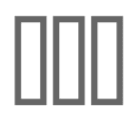 .
.
Filter Tasks
You can filter the tasks in the Kanban view based on:
- Task Status: View all tasks involved in the project, tasks assigned to you, or your pending/completed tasks using the drop-down in the top left.
- Milestones: You can filter the tasks to view only the tasks assigned to a specific milestone using the respective filter in the drop-down.
- Created Time: Using the time filter
, you can view tasks created within the selected period.
Group Tasks
You can group tasks based on the owner, status, and priority using the Group By drop-down. Based on the selected criteria, tasks will be categorized and displayed in Kanban columns.
You can also choose the display density of the data on each card:
- Compact: A brief format where the summary of each task is displayed.
- Comfort: A spacious layout where the task details are listed by item.
Manage Grouping Criteria
Sort the Kanban columns by clicking Group by, and selecting the sorting category: owner, status or priority. In the 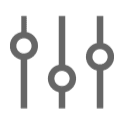 drop-down, you can pin columns, reorder them, and view the number of tasks under each criteria.
drop-down, you can pin columns, reorder them, and view the number of tasks under each criteria.
Sort Tasks
Sort the Kanban boards in each column using the  icon.
icon.
Select the criteria to sort the Kanban boards and click the up/down arrow beside each criteria name to sort the boards in ascending/descending order.
Reassign Tasks to Different Category
You can move the Kanban cards between columns to update the owner, status, or the priority of a task instantly.
Click the task you want to move, and drag it to the desired Kanban column.
You can also drag-and-drop tasks to the required owner, status, or priority on the Manage [Grouping Criteria] drop-down after pinning it as a panel.
Kanban Column Actions
Refresh: Hover over the Kanban column header and click the refresh icon 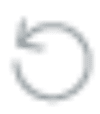 to refresh the tasks under the column. You can also refresh the entire Kanban view using the global refresh icon on the top-right.
to refresh the tasks under the column. You can also refresh the entire Kanban view using the global refresh icon on the top-right.
View the number of tasks in each column: The number of tasks under each category is displayed on their respective Kanban column header.
Pin/Unpin Columns: You can pin frequently used Kanban columns on your screen using the  icon.
icon.
Kanban Card Actions
View Task Summary: Click the task title to open the task summary as a pop-up window. You can view the complete task details by clicking View Details in the pop-up.
Monitor Due By Date: The due date of each task will be displayed on its card. If the due date is violated, it will be highlighted in red. In comfort display mode, you can also view the number of days delayed since the due date was violated.
View Task Dependency: Click the task dependency icon 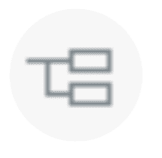 on a card to view the associated tasks and their dependencies.
on a card to view the associated tasks and their dependencies.
Track Progress: You can track the percentage of tasks completed on its card.
Manage Tasks from Kanban Cards
You can edit, trigger, close, or delete tasks directly from the Kanban cards. Hover over the Kanban card, click 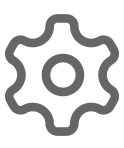 , and choose the respective option.
, and choose the respective option.
Navigate through Kanban Columns
To navigate to other columns, click the Next and Previous arrows 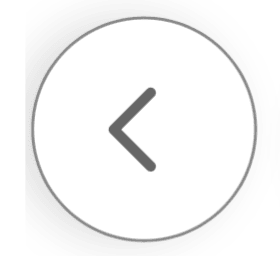
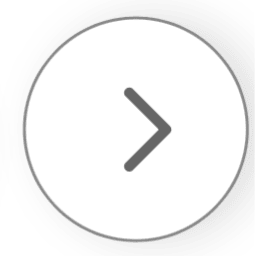 on either side of the columns To navigate to other pages, click the Next Page and Previous Page arrows
on either side of the columns To navigate to other pages, click the Next Page and Previous Page arrows 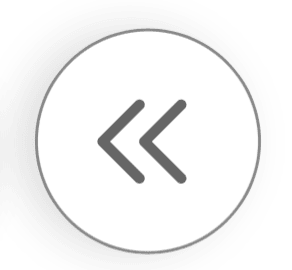
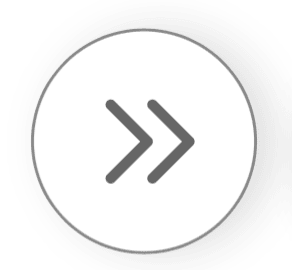 .
.

Pinned boards will remain static on the screen as you navigate through the Kanban columns.
Related Articles
Tasks
Track all the tasks assigned to you and assign tasks to other technicians. On assigning a task to other technicians, it will be listed on their home page and the technicians will be able to view the tasks immediately upon logging in to ServiceDesk ...Tasks
Split the release activities into different tasks for each stage, set priorities, assign them to relevant technicians, and track their progress for an organized release workflow. You can add tasks from the Tasks tab in a release stage or the Tasks ...Tasks
You can add tasks to any of the eight stages with details on the owner/groups associated, estimated effort, trigger specific tasks, and configure dependency of tasks. You can add tasks from the Tasks tab within a change stage or the Tasks tab on the ...Copy Projects
You can copy projects as project templates or duplicate projects as new projects Go to the project list view and click the gear icon . Click Copy Project/Copy as Project Template. Specify the project title in the pop-up. Enter the template name if ...Request Tasks
Sometimes, multiple technicians work on a request. In such cases, the request can be divided into several tasks, and each task can be assigned to a technician/group. Add Tasks to Request Role Required: Technicians with Adding/Editing Request Task ...