Edit, Print, or Delete Solution
Edit Solution
- On the list view or template view, click
beside a solution and select Edit.
- Alternatively, click
. On the solution details page, click Edit on the toolbar.
Print Solution
- On the list view or template view, click
.
- On the solution details page, click Print on the toolbar.
- Select the solutions details to be printed.
- Click Print.
Delete Solution
On the list view or template view,
- Click
beside a solution and select Delete.
- To bulk delete, select the solutions and click Delete on the toolbar.
Deleted solutions will be moved to the trash.
View Trashed Solutions
To view trashed solutions, go to Solutions and use the solution filter at the top right to select Trashed Solutions.
Select All Customers in the customer filter to view all trashed solutions, or choose a specific customer to view trashed solutions of that customer.
Solutions in the trash will be deleted automatically after 30 days.
You can restore deleted solutions by selecting them and clicking Restore. To delete solutions permanently and at once, select them and click Delete.
Inactive Customer Behavior
Inactive customers will be indicated with a 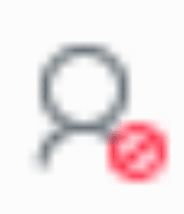 icon in the customer filter.
icon in the customer filter.
Solutions added for inactive customers cannot be edited. You can only view and delete them.
Technicians associated with inactive customers can only view solutions in the customer.
Related Articles
Approve or Reject Solution
Technicians with solution approval permissions can review the solutions submitted for approval and approve/reject them. After a solution is submitted for approval, an email notification will be sent. Technicians can use the link in the email to ...Solution Templates
You can include fields relevant to a solution topic with pre-populated data in a solution template and associate them with the corresponding topics. Solution templates are not customers specific and are common to all. Role required: SDAdmin, ...Solution Topics
The solution articles are organized by topics and sub-topics, thereby listing a table of contents on the list view page for easy navigation. To browse solutions by topic, go to the left pane on the solution list view. Click on a topic to view the ...View Solution Details
Role Required: SDAdmin, Technicians with View Solutions permission Customer-restricted technicians can only view solutions that have been shared with the them or the technician group they belong to within the specific customer. For a requester to ...Edit/Delete/Restore Changes
Edit Change Details Role Required: SDAdmin, SDChangeManager, Users with Edit permission to the Submission stage of the change You can edit change details from the list/template view or the change details page. In the list/template view, click the ...