Dashboards
Canned Dashboards
Canned dashboards are built into ServiceDesk Plus MSP Cloud. Each dashboard provides a real-time bird's eye view of the data. You can track the key performance indicators (KPIs) and metrics of the respective module at a glance.
To view canned dashboards, go to Home.
- Asset Dashboard - Get a count of IT and Non-IT assets present in the application along with their states and resources present at each site and region.
- Change Dashboard - View changes based on their impact, priority, category, and type. You can add URL widgets to view the workflow of a pending change in the dashboard.
- Problem Dashboard - Track the number of problem requests based on their impact, urgency, or priority.
- Project Dashboard - View the projects based on their type and status and track projects that violated the estimated time/costs.
- Purchase Dashboard - View purchase orders grouped by the vendor, status, due date, type, category, cost center, or GL code. You can also summarize the purchase data of a specific site or department. In addition, you can get a cursory report on your third-party vendors' on-time delivery performance.
- Contract Dashboard - Get a visual summary of the contracts grouped by the vendor, cost, type, or status. You can track contracts from a specific site and contracts that are approaching expiry.
- Release Dashboard - Organize the release data in widgets based on stage-wise activities, status, downtime, and other critical information.
- Helpdesk Dashboard - Get a summary of requests based on status, technicians, category, priority level, and mode of requests. SLA violating requests details are also available alongside. The number of requests created or closed within the application in a particular day can also be tracked.
- Software Dashboard - Summarizes the total number of software and licenses, managed/prohibited/unidentified software, and rarely used licenses. Stay informed about the expired license agreements and agreements nearing expiration. Track your software compliance and usage details.
- Business Dashboard – View key business and operational metrics across customers. Get visual summaries of work log data, technician performance, customer satisfaction, and request trends. Click here to know more.
Customize Dashboards
Dashboards provide a consolidated view of your varied help desk functions in ServiceDesk Plus MSP Cloud. You can keep track of tickets, monitor SLAs, view planned changes, and manage your IT assets, all in one place. Drill down the graphs into every little detail by viewing the underlying data.
Create Dashboard
You can create a new dashboard to display data across the Help Desk, Assets, and Changes modules in one place. You can add widgets of the modules into the dashboard. By adding URL widgets to the dashboard, you can make the organization's intranet and resource pages accessible from the dashboard.
To add a new dashboard,
- Go to Home > Dashboard.
- Click
.
- Enter a name and description for the dashboard. Select the Executive Dashboard check box to create a new executive dashboard.
Normal Dashboard | Executive Dashboard |
Normal Dashboards can be accessed only by technicians and administrators.
| Executive dashboard can be exclusively shared with select users and user groups. Executive dashboards contain only request widgets and URL widgets.
|
- Click Update Layout.
To access dashboard after creating them,
- Private dashboards will be visible only to you and are listed under My Dashboards.
- Public dashboards will be visible to everyone and are listed under Canned Dashboards.
- Executive dashboards will be listed in a separate section under the dashboard drop-down. Technicians can view the Executive Dashboard section only if at least one executive dashboard is shared with them.

Any existing dashboard can be changed to an executive dashboard.
While changing any dashboard to executive dashboard, the widgets other than requests and URL widgets will be removed.
SDAdmins cannot edit dashboards created by other users. However, they can delete dashboards created by other users if needed.
Copy Dashboard
Copy dashboard option lets you duplicate any dashboard. You can copy an existing dashboard and customize the widgets in it as per your requirement.
Edit/Delete Dashboard
- Hover the dashboard title and click
.
- You can choose new widgets by clicking Customize.
- You can remove existing widgets by clicking the
icon.
- You can move widgets to a new position by dragging and dropping them.
- You can also resize the widgets by dragging the
arrow in the widget.
- To delete the public/private dashboards, hover over the dashboard and click
.
Apply Filters
You can apply filters to dashboards to view information specific to sites or groups. You can apply the filters only to the specific dashboard or apply to all dashboards.
- Click the filters drop-down on the top-left.
- Select your preferred site and group. The groups are listed as sub-lists of sites. You can choose specific groups, all groups, or not in any group option for any site from the Group combo box.
- Click Apply.

To limit the filter to the current dashboard, enable Apply to this dashboard.
To include referred sites, enable the Include referred site also.
The Group filter option is supported only for dashboards with widgets from requests, problems, changes, and releases modules.
Dashboard Settings
You can configure dashboard settings like refresh frequency, filter data based on sites and groups, invoke fullscreen view, and enable SmartView.
- Enter Fullscreen View: You can invoke a fullscreen view of the dashboard by clicking
.
- Refresh Frequency: You can set the interval during which the dashboard will be auto-refreshed to update the latest information on the dashboards by clicking
and choosing your preferred frequency.
- Enable SmartView: You can enable smart view by clicking
and selecting Enable SmartView. The SmartView provides actionable details pop-up where you can view the details page of requests, problems, changes, projects, assets, contracts, and releases. To learn more, click here.
- Filtering based on Site and Group: The dashboard data can be viewed specific to a site and/or a group. To do this, click the filter drop-down on the top-right corner of the dashboard and select your preferred site and group from the respective drop-downs. You can limit or extend this configuration to the current dashboard or all dashboards using the Apply to this dashboard only toggle.

If you have removed/replaced widgets in the canned dashboard, they can be restored to the default configuration by clicking the Restore button present under the customize section of the edit dashboard option.
Only users with the owner or SDAdmin permission for the public dashboard can update/delete public dashboards.
Similarly, only SDAdmin role holders can update canned dashboards. Canned dashboards cannot be deleted.
Dashboard Widget Actions
Group Widgets in a Dashboard
Several widgets can be grouped under a single widget so that more widgets can be accommodated under a single dashboard.
To group widgets under a single widget,
- Hover the dashboard title and click
.
- Select a widget in which you want to group widgets and click
to turn on Group widgets.
- Choose the widgets to be grouped by clicking
.
- Click
to finish grouping.
A maximum of 10 widgets can be grouped under a single widget.
Add URL Widgets
If you want to add links for resource pages, intranet, etc., to the dashboard, you can do that by adding the URL widgets.
To add a new URL widget,
- Click New URL Widget under Customize.
- Fill up the required fields.
- You can hide/show the widget header by choosing the respective options.
- You can also set the accessibility for the widget by choosing Private or Public option.
- Click Add URL Widget.
Business Dashboard
The Business Dashboard offers a consolidated view of key business and operational metrics across customers by using data from the Requests module.
The following widgets are available by default in the Business Dashboard:
- Billable vs Non-Billable Hours - Compare time spent on tasks that are billable versus non-billable.
- Worklog Cost - Track the cost associated with work logs added to requests.
- Requests by Status - View the distribution of requests based on their status.Requests with On Hold and Open statuses are grouped under Pending Requests, while those marked as Canceled, Closed, or Resolved fall under Completed Requests.
- SLA Compliance - Monitor SLA-adhering and SLA-violated requests.
- Customer Satisfaction Score (CSAT) - Measure customer feedback received through ServiceDesk Plus surveys.
- Top 10 Technicians - List the top 10 technicians based on the total work log cost incurred, categorized by billable and non-billable hours.
- Top 10 Technicians by CSAT - Highlight technicians with the best customer satisfaction scores in ServiceDesk Plus survey.
- Incident vs Service Request - Visualize the volume ratio between incident and service requests.
SmartView
SmartView popup allows you to access and manage different types of records including requests, changes, problems, projects, assets, contracts, and releases directly from the dashboards and scheduler. It provides different functionalities based on the type of record selected.
Invoke SmartView
You can invoke SmartView popup from dashboard widgets, My Summary widget, or scheduler by clicking the numerical value of records or the corresponding graphic entity in charts.

SmartView is enabled by default, you can switch between SmartView and list view using the toggle under Dashboard settings.
The Layout
The popup header provides information on the selected module and filters based on the widget from which the SmartView is invoked. You can also go to the respective list view page with selected filters in SmartView by clicking Go to List View on the top-right corner of the header.
Typical list view when invoked by clicking Go to List View from SmartView header:

The Go to List View option is available for requests, changes, problems, projects, assets, workstations, and contracts.
The Go to List View option is not available in SmartView popup when it is launched from Scheduler or My Summary widget.
The left pane lists action cards for the selected module. You can search, sort, and perform other actions depending on the type of selected module. The  icon allows you to expand or collapse the left-pane.
icon allows you to expand or collapse the left-pane.
Additionally, Pickup and Assign options are available for requests, changes, problems, and tasks.
On the right, you can view the details page of the selected record. It provides various functionalities depending on the type of record. You can also spot edit fields within the SmartView popup.
As with any regular details page, you can access the right-side panel using the 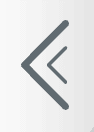 arrow on the far edge of the popup.
arrow on the far edge of the popup.
Related Articles
Analytics Integration
ServiceDesk Plus MSP Cloud integrates with ManageEngine Analytics Plus, a secure business intelligence (BI) platform that allows IT service desk managers to create insightful reports within minutes. Using an intuitive drag-and-drop interface, ...Report Widgets
You can convert tabular reports that contain charts into widgets that can be added to dashboards. To add report widgets to dashboards, you would first need to enable them from the reports module. Role Required: SDAdmin, SDReport, Technicians with ...Overview
Custom Widgets bring external services inside ServiceDesk Plus MSP Cloud and extend the capabilities of your application. Widgets are embeddable UI components that you can create on your own, using JS Software Development Kit. Custom widgets allow ...Roles
Roles define permissions that requesters and technicians require to access ServiceDesk Plus MSP Cloud and the modules within the application. Role Required: SDAdmin Technician Roles ServiceDesk Plus MSP Cloud comes with predefined roles that can be ...Custom Widgets List View
Role Required: SDAdmin You can manage the custom widgets by enabling/disabling widgets, editing widget details, or by managing their display locations from the list view. Enable/Disable Custom Widgets - You can disable custom widgets temporarily to ...