Configure Regions
Organizations may have multiple branches to manage specific activities, which could be situated in different regions. It is essential to centralize the data from all these branches in one location. In ServiceDesk Plus MSP Cloud, you can set up the various geographic locations where the managed service provider has its branches.

Regions can be configured individually for each customer.
Add a New Region
- Go to Setup > Instance Configurations > Regions.
- Select the respective customer from the filter in the header.
- Click New Region and fill out the following fields.
- Specify a unique name for the region.
- Provide a brief about the company operations that occur in the region.
- You can add organization roles (e.g., Regional Manager, Regional Incharge) and associate the respective users in this region.

Regional level roles (Regional Manager and Regional Incharge) are only available for the MSP Customer.
- Use (+) or (-) to add or remove roles.
- Finally, click Save.
To Edit or Delete regions, click the settings icon 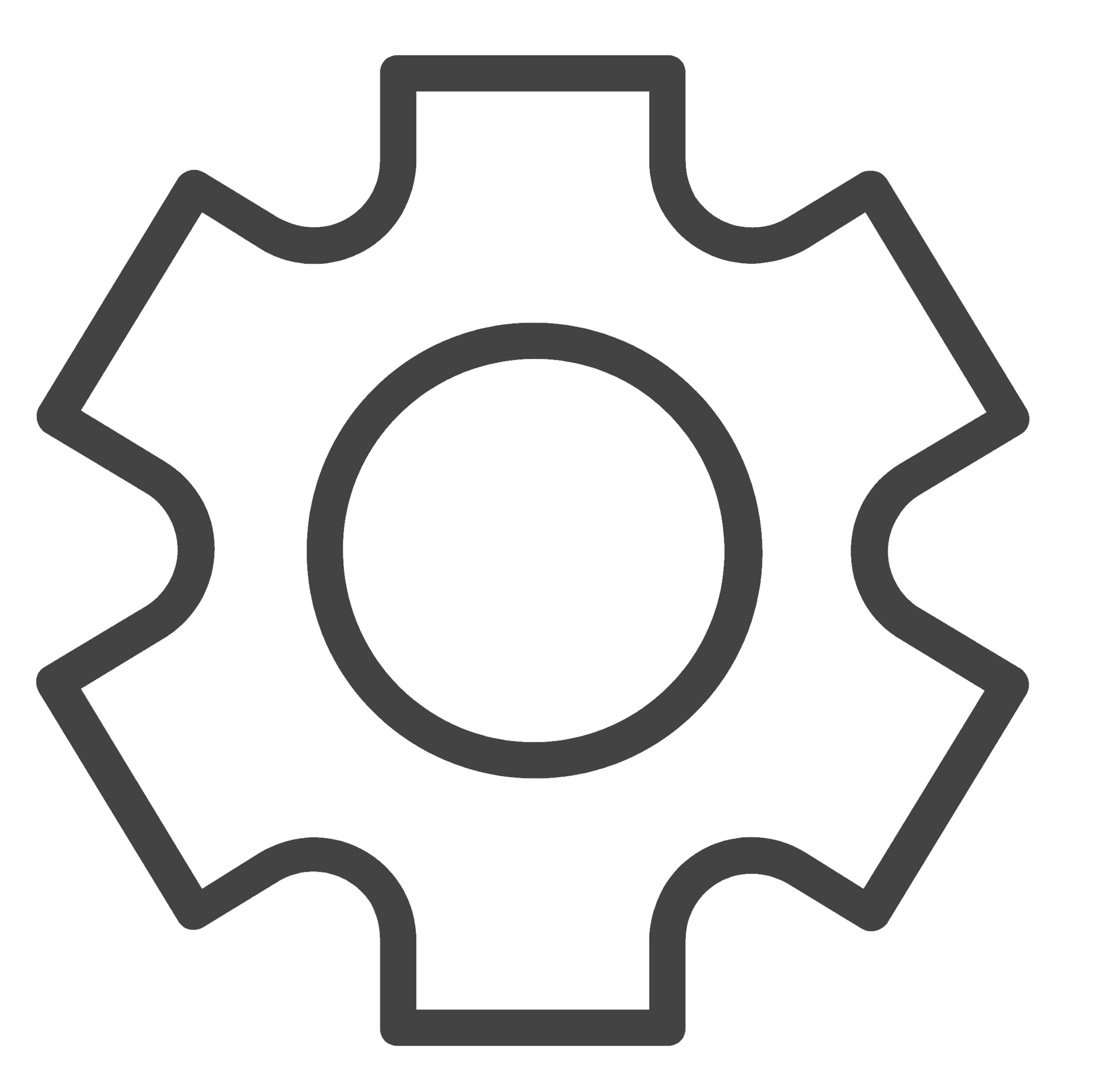 against the regions in the list and choose the respective action.
against the regions in the list and choose the respective action.

When you delete a region, sites corresponding to the region along with attributes such as groups, SLAs, business rules, holidays and more will be deleted as well.
Related Articles
Configure Sites
Organizations may operate multiple branches worldwide. These branches can be situated in either the same area or different regions. The various branches within a particular region are referred to as Sites in ServiceDesk Plus MSP Cloud. You set up ...Configure Organization Roles
Service requests for new assets or software have to be approved by various stakeholders within a company. To build in such approval processes, ServiceDesk Plus MSP Cloud allows SDAdmin(s) to create and assign organization roles to users. You can ...Configure Departments
There can be various departments in an organization that can be situated in different sites, and each of these departments has a group of employees. In ServiceDesk Plus MSP Cloud, you can add, edit, or delete the various departments of your ...Configure Organization details
ESM Directory The ESM Directory is an index of organization level configurations applicable to all service desk instances in the organization. From the ESM Directory, OrgAdmins can create new service desk instances for each department, assign owners ...Configure Leave Types
Leave types is the type of leave taken by the technician, such as sick leave, casual leave, and so on. This is essential while marking leave for the technicians in Scheduler. To configure leave types, Go to Setup > Instance Configurations > Leave ...