Configure Organization Roles
Service requests for new assets or software have to be approved by various stakeholders within a company. To build in such approval processes, ServiceDesk Plus MSP Cloud allows SDAdmin(s) to create and assign organization roles to users.
You can configure organization roles in requests' Service Level Agreements (SLAs) escalation as well.
The terms Entity and Entity Value will be used throughout this help document. Entity denotes Region/Site/Department/Group/User, whereas Entity Value denotes the various regions, sites, departments, groups, or user names.
Configuring Organization Roles
To configure organization roles,
- Go to Setup > Instance Configurations > Organization Roles.
- Select the respective customer from the filter in the application header.

You can configure roles at different hierarchical levels within your company as displayed below. The application provides default roles, which can be edited.
- Select a level and click
.
- Enter a Role Name and Description and click Save.
The role will be listed under the selected level.

You can add a maximum of 100 roles with unique names across the levels.
Assigning Users to Roles
You can assign organization roles to requesters/technicians who have login access to the application. Role allocation to users differs in an organization and other levels. You can also associate multiple roles to users at all levels.
Organization roles will be customer-specific. Based on the customer selected in the customer filter, the users will be listed for the various organization roles.
Customer Level
You can associate users to customer level roles. You can assign two account managers, and one Point of Contact, CEO, CFO, CIO, COO, or General Manager for an organization as displayed below.
Point of Contact and Account Manager are customer organization roles that can be assigned to requesters with login access to the application.
The Point of Contact is a person who can, by default, view and monitor the customer's assets, problems, changes, reports, and work logs.
Account Managers are requesters who can be given specific permissions to monitor particular activities of the customer. You can configure requester roles to assign to the Point of Contact under Setup > Users & Permissions > Roles > Requester Roles.
Refer here to learn more about Point of Contact and Account Manager roles.
Other levels
In Region, Site, Department, Group, and User levels, you are allowed to assign one user per entity value.
Associating roles to users
To associate roles to users,
- Select a role in a level.
- Click
or
.
- Select a user and the regions for the association, then click Save.
Editing/Deleting Roles
Click the Settings  icon beside the role to edit/delete the role.
icon beside the role to edit/delete the role.
You cannot, however, delete Department Head in Department level and Reporting Manager in User level.

When you delete a role, its user association will be deleted, and the role will be removed from the Approvals page of the service request templates (if the role had been added previously).
Viewing/Editing/Deleting User-Role Associations
Click on an organization level role, and the user associated with it will appear in a card. In the case of other level roles, users associated to them in different entity values will appear in separate cards as shown below.
If the user has more than one association, it will be specified in the card. By clicking it, you can view the user's other associations.
The Settings icon at the top-right corner of each card has the following options.
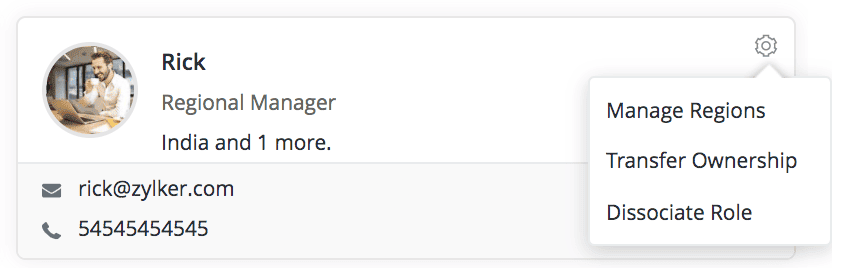
Click Manage Regions to edit the association.
To associate the role to a different user, click Transfer Ownership.
Select a user from the drop-down and click  to save.
to save.
To delete the user-role association, click Dissociate Role.
Related Articles
Configure Departments
There can be various departments in an organization that can be situated in different sites, and each of these departments has a group of employees. In ServiceDesk Plus MSP Cloud, you can add, edit, or delete the various departments of your ...Configure Sites
Organizations may operate multiple branches worldwide. These branches can be situated in either the same area or different regions. The various branches within a particular region are referred to as Sites in ServiceDesk Plus MSP Cloud. You set up ...Configure Point of Contact and Account Manager
Role Required: SDAdmin Point of Contact and Account Manager are customer organization roles that can be assigned to requesters with login access to the application. The Point of Contact is a person who can, by default, view and monitor the customer's ...Configure Regions
Organizations may have multiple branches to manage specific activities, which could be situated in different regions. It is essential to centralize the data from all these branches in one location. In ServiceDesk Plus MSP Cloud, you can set up the ...Roles
Roles define permissions that requesters and technicians require to access ServiceDesk Plus MSP Cloud and the modules within the application. Role Required: SDAdmin Technician Roles ServiceDesk Plus MSP Cloud comes with predefined roles that can be ...