Cloud Telephony Integration
Cloud Telephony integration employs telephony features in ServiceDesk Plus MSP Cloud to improve technician productivity while handling calls.
After the integration has been enabled, technicians can call any user right from the request details page.

The integration is built over Zoho PhoneBridge, an integration platform for Cloud PBX (Private Branch Exchange) and Contact Centre Solution providers.

Cloud Telephony integration is available only for the Enterprise edition of ServiceDesk Plus MSP Cloud.
Prerequisites
Under Setup > Users & Permissions, a user's mobile or phone number must be entered in the following format:
- Begin with a plus sign (+).
- Enter the country code.
- Enter the full contact number.

If the number entered does not match the above format,
- Outgoing calls placed to the user will fail.
- For incoming calls, the user details will not appear in the call pop-up.
- Outgoing calls placed to the user will fail.
- For incoming calls, the user details will not appear in the call pop-up.
Enable/Disable Telephony Integration
Role Required: SDAdmin
To enable the integration,
- Go to Setup > Apps & Add-ons > Third Party Integrations.
- Enable the toggle on the Cloud Telephony card.
You should now see the Cloud Telephony marketplace, displaying all service providers available in your data center. Select your service provider and enable the integration.
List of service providers in each data center currently supported by ServiceDesk Plus MSP Cloud
Data Center | Available Service Providers |
USA |
|
Europe |
|
Australia |
|
India |
|
China |
|
| Japan |
|
To disable Cloud Telephony integration, go to Setup > Apps & Add-ons > Integrations and disable the toggle on the integration card.
Map User Phone Numbers
Provide your login credentials to the service provider. After you complete the validation process, map users with their contact numbers.
The call details displayed while receiving/placing calls depend on the user details provided in ServiceDesk Plus MSP Cloud.
Depending on the service provider, you can map users in two ways:
- From the service provider website: For service providers like Zoho Voice or Avaya, you will be redirected to their website where you can map users with their phone numbers.
- From the Phone icon: For service providers like RingCentral, technicians can use the
icon in the application footer to log in to the service provider and map their telephony account with ServiceDesk Plus MSP Cloud.
Ensure that the phone/mobile number assigned to a user on the service provider's site matches the number in the user's profile in ServiceDesk Plus MSP Cloud.

When technicians are required to validate their own login using the phone icon, a pop-up will appear, asking them to log in to their telephony account.
Technicians will be notified every time they log into the application or refresh the browser page, even if Login Later is selected.
Receive Incoming Calls
ServiceDesk Plus MSP Cloud automatically screens all incoming calls to technicians. The caller details are shown in a business card view, displaying the user's profile picture, name, and contact details.
Clicking Open Requests on the business card provides a preview of the caller's recently opened requests, helping technicians gain context before answering the call.

You can view up to five open requests. The most recent request will be displayed first.
If the user details displayed on the call pop-up are incorrect, recheck the number saved in the user profile in ServiceDesk Plus MSP Cloud.
If multiple users are mapped to the same phone number, the call pop-up will display any one of the users' names.
Place Outgoing Calls
Based on the service provider, technicians can place outgoing calls to a requester either directly from the request details page, to any phone number, or both.
Calling requesters
Technicians with access to Requests can call a requester directly using the call options on the right pane of the request details page.
Click  or
or  to call a user's mobile or landline, respectively.
to call a user's mobile or landline, respectively.

The call details will be recorded as a note in Conversations. Click here to know more.
Calling any number
Technicians can utilize the dial pad icon 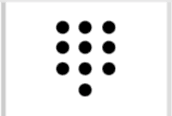 in the application footer to call any contact number, including the phone/mobile numbers not available in the application. The dial pad can be accessed by any technician irrespective of their access permissions.
in the application footer to call any contact number, including the phone/mobile numbers not available in the application. The dial pad can be accessed by any technician irrespective of their access permissions.
If multiple users are mapped to the same phone number, the call pop-up will display any one of the users' names.
Configure Telephony Options
After logging into the service provider and validating your account, you can hide or show call pop-ups for incoming/outgoing calls using the phone icon  .
.
Based on your service provider, you can also configure preferences for your outgoing calls.

Even if you hide your call pop-up, the ringtone will still play when you receive a call and will continue to ring until the call is answered on another device.
Add Notes to Call
Technicians can document the key points discussed over the call in the relevant request. Based on their scope, they can access these key points on the request details page or in the Telephony log.

Only technicians can add call descriptions as notes to requests.
Adding notes for an incoming call
Technicians can add notes for incoming calls from other technicians.
After accepting the call, they can enter the key points in the Call Description text box on the call pop-up.
- After the call has been completed, click Done to save the description.
- If the call is initiated from the request details page, the description will be added as a separate note along with the call details in the Conversations tab. The notes are also added as Receiver Description under Telephony Log.

Technicians cannot add notes for incoming calls from requesters.
Adding notes for outgoing calls
Technicians can add notes for an outgoing call in the Call Description text box after the receiver accepts your call. After the call has been completed, click Done to save the description.
If the call is initiated from the request details page, the recorded notes are displayed along with the call details in the Conversations tab. The notes are also added as Caller Description under Telephony Log.
If the call is initiated from the request details page, the recorded notes are displayed along with the call details in the Conversations tab. The notes are also added as Caller Description under Telephony Log.

SDAdmins can access telephony logs under Setup > Data Administration > Telephony Log. Learn more.
View Call Details in Requests
Cloud Telephony integration automatically logs the outgoing call details every time a call is placed from the request details page. If a call is initiated from the right pane of the request details page, a call summary will be logged as a note in the Conversations tab. This helps technicians track the previous conversations in a request while working on it.

By default, the note is accessible privately by technicians only.
The following details are logged:
- The caller number from which the technician places the call.
- The caller's username, as stored in ServiceDesk Plus MSP Cloud.
- The receiver's number to which the technician calls.
- The receiver's username, as stored in ServiceDesk Plus MSP Cloud.
- Call duration in the hh:mm:ss format.
- Notes added during the call
- Call initiated time
- URL of the call recording

A detailed call report is recorded in the Telephony Log.
Incoming calls and outgoing calls placed from the footer dial pad are also logged under Telephony Log.
Change your Service Provider
You can disable or change your service provider anytime.
- Go to Setup > Apps & Add-ons > Integrations > Third Party Integrations.
- Disable the toggle on the Cloud Telephony card.
- On the Cloud Telephony pop-up, disable your current service provider.
- Choose a new service provider and enter the relevant login credentials.
Telephony Log
Telephony Log records detailed information of all the calls placed/received in ServiceDesk Plus MSP Cloud via Cloud Telephony integration.
Role Required: SDAdmin
To access the Telephony Log, go to Setup > Data Administration > Telephony Log. Click a telephony log record in the list to view the call details.
The following details are logged:
Details | Description |
Caller Number | The number from which the technician places the call. |
Caller Name | The username of the caller, as available in ServiceDesk Plus MSP Cloud. |
Receiver Number | The number to which the technician calls. |
Receiver Name | The username of the receiver, as available in ServiceDesk Plus MSP Cloud. |
Call Duration | Call duration in the hh:mm:ss format. |
Caller Description | Notes added during outgoing calls. |
Receiver Description | Notes added during incoming calls. |
Module | The module/tab from which the call was placed. Currently, Cloud Telephony integration is enabled only for Requests. Therefore, the information is logged only for outgoing calls initiated from the request details page. |
Module Record ID | The ID of the record from which the call was placed. Currently, Cloud Telephony integration is enabled only for Requests. Therefore, the field will contain the ID of the request from which the call was initiated. |
Time | Call initiated time |
Voice URl | URL of the call recording |

In cases when calls placed to a number were attended on another device, the call details will still be added to the telephony log. This depends on the service provider.
Related Articles
Analytics Integration
ServiceDesk Plus MSP Cloud integrates with ManageEngine Analytics Plus, a secure business intelligence (BI) platform that allows IT service desk managers to create insightful reports within minutes. Using an intuitive drag-and-drop interface, ...OpManager Integration
OpManager is a network and data center infrastructure management software designed to help large enterprises, service providers, and SMEs monitor and manage their IT infrastructure efficiently and cost-effectively. Integrating OpManager with ...Site24x7 Integration
Site24x7 is a cloud-based all-in-one monitoring tool that helps DevOps and IT teams monitor the uptime and performance of all aspects of IT infrastructures including websites, virtual and on-premises servers, network devices, and applications. The ...SCCM Integration
Organizations using Microsoft SCCM to manage their workstations can now import the workstation data available in SCCM into ServiceDesk Plus MSP Cloud. SCCM integration prevents duplicate scanning of workstations and also imports previously scanned ...TeamViewer Integration
TeamViewer is a cloud-based remote access platform that enables you to connect to various remote devices across multiple platforms. It provides both standard remote sessions, granting control over the user's screen, and pilot sessions, allowing you ...