SCCM Integration
Organizations using Microsoft SCCM to manage their workstations can now import the workstation data available in SCCM into ServiceDesk Plus MSP Cloud.
SCCM integration prevents duplicate scanning of workstations and also imports previously scanned workstation details into ServiceDesk Plus MSP Cloud.
Role Required: SDAdmin, AssetConfig
Prerequisites for SCCM Integration
- Add a probe with access to the system where the SQL server for SCCM is installed.
- If you select SQL authentication mode for the server, add a Windows/WMI/SQL Server credential type with the SQL server username and password in the Credential Library.
Add New SCCM Settings
- Go to Setup > Probes & Discovery > SCCM Integration.
- Select the customer you wish to add new SCCM settings for from the filter in the header
- Click New SCCM Settings.
- Enter the hostname of the machine where the SQL server is installed.
- Specify the port in which the SQL server is configured.
- Provide the name of the database which is linked to SCCM.
- Select the authentication mode configured for the SQL server.
- If you choose Windows Authentication, no credentials will be required. (refer prerequisites)
- If you choose SQL Authentication, the Windows/WMI type credential you have already configured will be listed in the credential drop-down.
- Select the probe that has access to the SCCM/SQL server.
- Save the settings.
Testing the SQL Server Connection
After configuring the SCCM settings, you can verify the connection to ensure that the SQL database connection is working.
Click the Settings icon 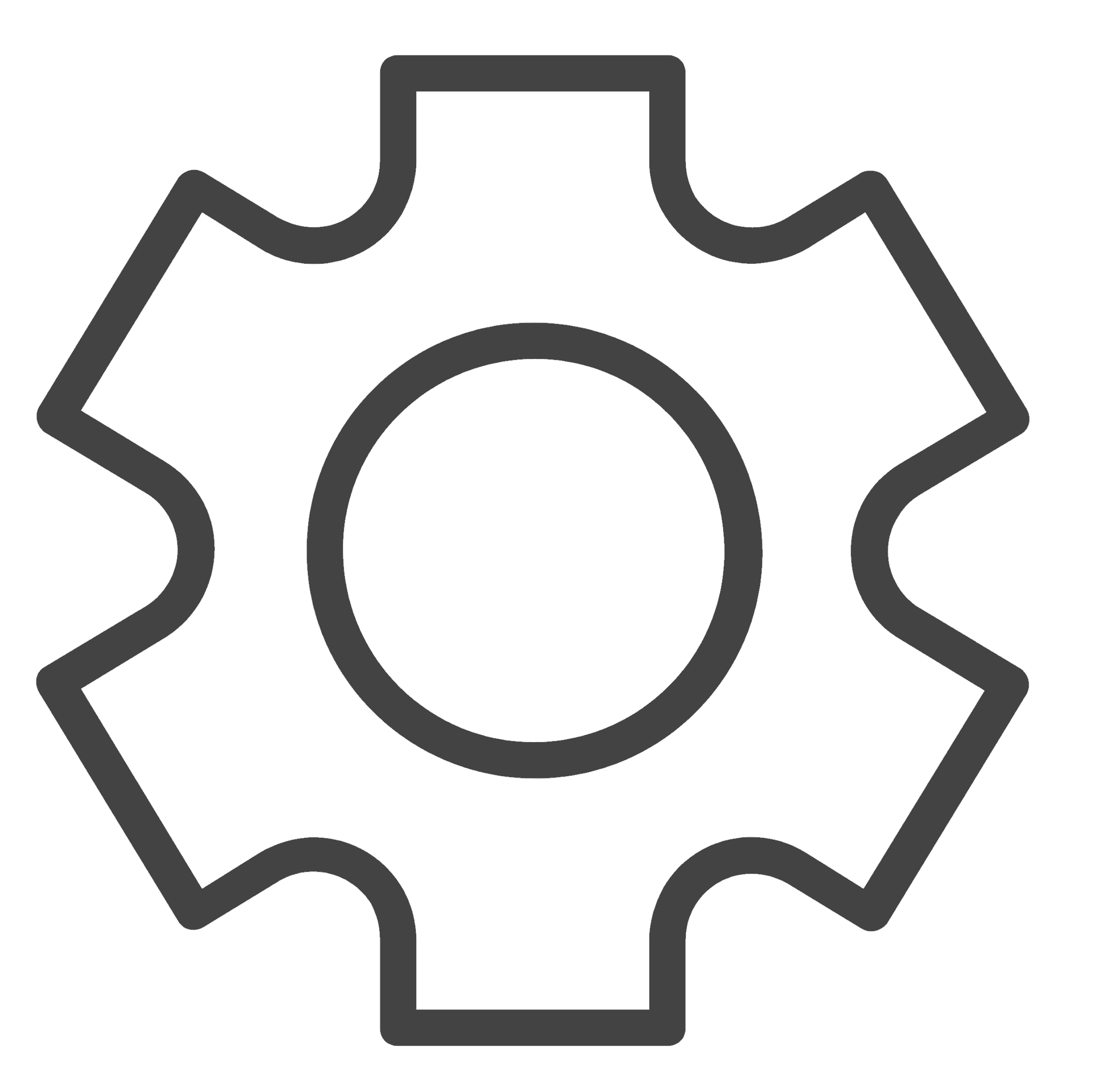 against the SCCM integration in the list view and then click Test. Upon successful connection, the Connection Status column in the list view will display "valid connection".
against the SCCM integration in the list view and then click Test. Upon successful connection, the Connection Status column in the list view will display "valid connection".
You can click the Settings icon 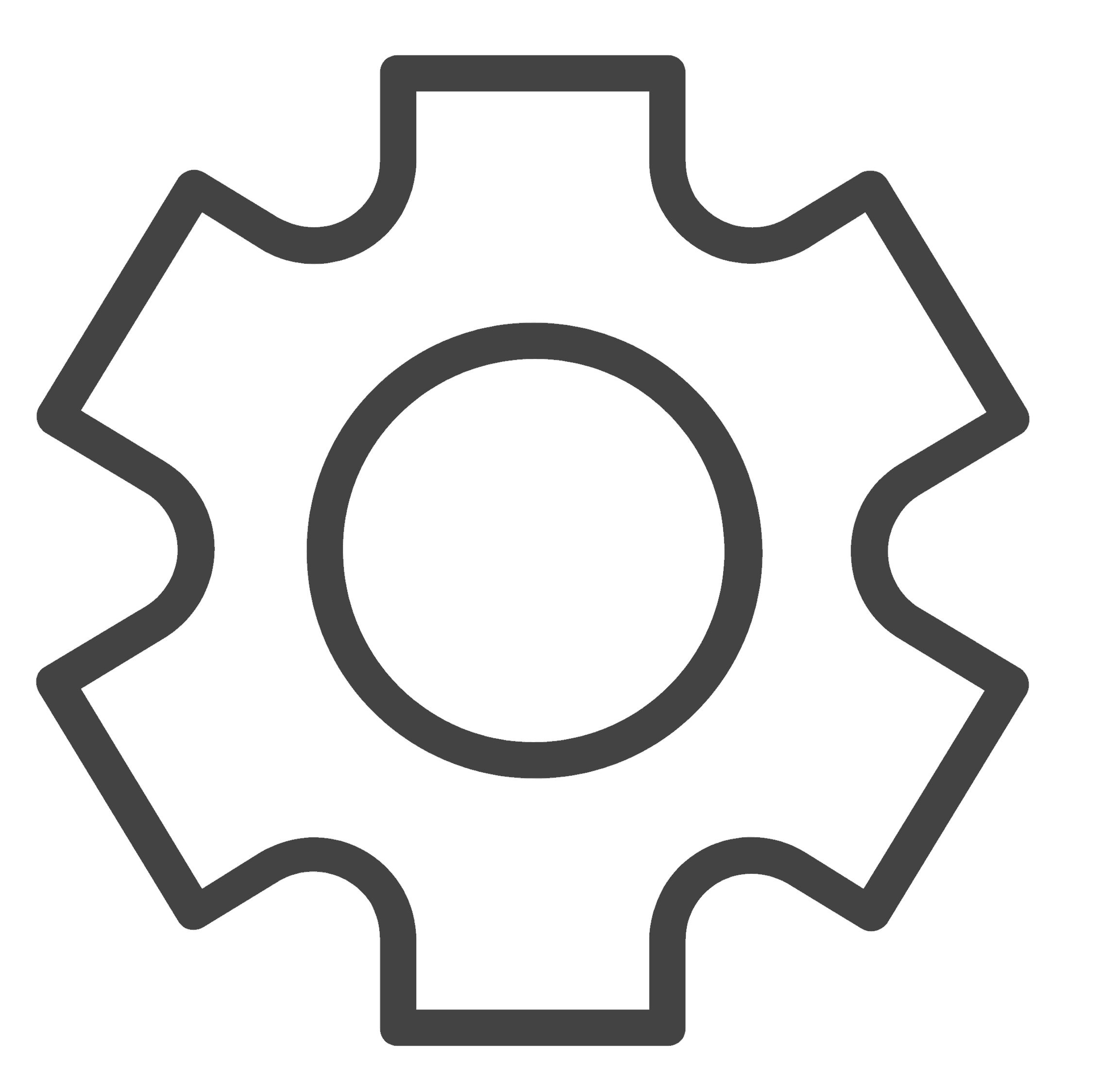 against the SCCM in the list view and select Scan to import the workstation details from SCCM.
against the SCCM in the list view and select Scan to import the workstation details from SCCM.
Once the scan is completed, the workstation details will be imported into ServiceDesk Plus MSP Cloud. You can view the workstation details by going to Assets > IT > Computers.
Configuring SQL Server for Windows Authentication
Prerequisite for configuring Windows Authentication:
The selected probe must be installed either in the same server machine or any machine in the same domain as the SQL server machine that contains the SCCM Database.
Steps to Configure Probe for Windows Authentication:
In the machine where the desired probe is installed,
- Click Start and open the Run window.
- Type services.msc in the run and select OK.
- Search for ManageEngine SDP Cloud Probe. Right-click it and select Properties.
- In the properties window, go to the Log On tab.
- Select This Account radio button and click Browse.
- In the Select User pop-up, click Advanced > Find Now.
- Select the user who has access to the SCCM Database in SQL server and click OK.
- Type the password for the selected account, click Apply, and then OK.
- With this, you have successfully configured the probe to scan the database in which SCCM is configured.
To learn more about adding a domain user to a specific database in SQL Server, click here.

What details will be imported?
All Workstations available in SCCM along with their hardware details like processors, disks, network adapters, etc., and Installed software information will be imported to ServiceDesk Plus MSP Cloud.
Related Articles
TeamViewer Integration
TeamViewer is a cloud-based remote access platform that enables you to connect to various remote devices across multiple platforms. It provides both standard remote sessions, granting control over the user's screen, and pilot sessions, allowing you ...Analytics Integration
ServiceDesk Plus MSP Cloud integrates with ManageEngine Analytics Plus, a secure business intelligence (BI) platform that allows IT service desk managers to create insightful reports within minutes. Using an intuitive drag-and-drop interface, ...Site24x7 Integration
Site24x7 is a cloud-based all-in-one monitoring tool that helps DevOps and IT teams monitor the uptime and performance of all aspects of IT infrastructures including websites, virtual and on-premises servers, network devices, and applications. The ...OpManager Integration
OpManager is a network and data center infrastructure management software designed to help large enterprises, service providers, and SMEs monitor and manage their IT infrastructure efficiently and cost-effectively. Integrating OpManager with ...Zapier Integration
Zapier is a no-code automation platform that connects different apps and services, allowing you to automate repetitive tasks. You can connect ServiceDesk Plus MSP Cloud with various external web applications via Zaps. A Zap is an automated workflow ...