Asset Custom View
Asset Custom View
Create a customized list view that filters and displays only assets matching a specific criteria.
By default, the following custom views are given:
- Favorites: Custom views marked as favorites by clicking
icon beside their name are listed here. You can also pin your favorite custom views as quick links.
- All Assets: List all assets in the system.
- Loaned Assets: Lists only the assets that are loaned.
- Not in contract: List assets without any contracts.
- Unassigned Assets: List all assets that are not assigned to anyone.
- Assets with Depreciation: Lists assets that have depreciation configured for them.
- Assets without Depreciation: Lists assets that do not have depreciation configured for them.
Pin Favorite Custom Views
Click the  icon on the custom view menu to pin the favorite custom views as quick links on the toolbar. This is useful for instant navigation between different custom views. You can expand/contract the pinned view by clicking the favorites icon
icon on the custom view menu to pin the favorite custom views as quick links on the toolbar. This is useful for instant navigation between different custom views. You can expand/contract the pinned view by clicking the favorites icon 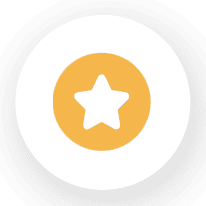 .
.
Create Custom Views
- Go to Assets and Click New Custom View
.
- Specify the custom view name. This is a mandatory field.
- Specify filter conditions by selecting the column, operator, and value. You can use the arrow beside the column name to select its subfields.
- Click the plus
icon to add more conditions.
- By default, the AND operator is applied. Click AND to apply the OR operator.
- For SDAdmins, the custom view will be public by default. To make the view private, select Make this view as a private custom view. This option is not available for non-admin users as they can create only private views.
- Click Apply or Save.
- Click Apply to temporarily filter assets without saving the criteria. The filter will be dismissed upon page refresh.
- Click Save to save the custom view, which can be accessed later from the custom view menu.
Edit/Delete Custom Views
The default custom views cannot be edited or deleted.
- In the custom view menu, hover over the custom view name.
- Click the edit icon to edit the custom view.
- Click the delete icon to delete the custom view permanently.

- Only SDAdmins can create or edit public custom views.
- Users can edit only their own custom views.
- You cannot delete private/public custom views created by other users.
Related Articles
Custom Widgets List View
Role Required: SDAdmin You can manage the custom widgets by enabling/disabling widgets, editing widget details, or by managing their display locations from the list view. Enable/Disable Custom Widgets - You can disable custom widgets temporarily to ...Asset Acknowledgment
A formal process of recognizing or acknowledging the ownership or possession of an asset. Asset acknowledgment helps establish ownership rights, ensure accountability, and maintain transparency. You can configure acknowledgements for specific product ...Asset FAQs
Asset Management License Consumption and Asset States Will an asset be included in license consumption if it is moved to a disposed or expired state? No, Disposed or Expired assets do not consume license. How to create an asset state similar to ...Custom Configurations
Custom Configurations, like web tabs, store additional information that cannot be grouped under the pre-defined modules. Unlike web tabs, custom configurations are accessible only via Setup. Why create Custom Configurations instead of Web Tabs? The ...Custom Actions
Custom actions refer to user defined actions that can be performed on different entities across modules. For a custom action to be performed on an entity, it should be used with automation rules, subject to the availability of support. The following ...