Task Resource Management
ServiceDesk Plus Cloud's Resource Management allows you to plan, manage, check resource availability, and assign tasks to technicians.
Resource managers monitor the availability, load, and utilization of technicians/project members and assign tasks.
The Resource Management option is accessible from the Home tab, Projects, and the project details page.
- SDAdmin or SDCo-ordinator can access resource management under Home > Tasks > Resource Management.
- Project member with View permission to the associated project or all projects, or Edit permission for any task in the associated project can access Projects > Resource Management.
- Project member with View permission to the associated project and Edit permission for any task in the associated project can access resource management from the project details page. Open a project and click the resource management icon
.
Functionalities of Resource Management
Using Resource Management, resource managers can:
- Monitor a technician's workload (Over-Utilized, Optimally Utilized, and Under-Utilized).
- Check the technician's availability for a particular period of time.
- Check the overall resource availability for long-term projects.
- Monitor who is working on a task at any given time.
- Plan and allocate tasks to a resource from the unassigned list.
- Plan and re-allocate a task from one resource to another.
- Allocate/deallocate a task to a resource.
- Schedule/reschedule a task to a resource.
- Monitor the associated entity details of a task.
- Plan and schedule/reschedule a task based on the technician’s availability.
- Plan/allocate/schedule/re-schedule a task based on Operational Hours, Holidays, and Weekends.
- Edit specific task fields from the Resource Management view. To edit, double-click the taskbar.
- View the resource utilization based on Scheduled Time.
Resource Utilization
Based on the technician's workload, you can categorize resources into Resource Over-Utilized, Resource Under-Utilized, and Resource Optimally Utilized.
Resource Over-Utilized
Multiple bars against a resource at the same time indicate that the resource is over-utilized. So you can allocate one of the tasks to other resources or reschedule the work. For over-utilized resources, a red badge is displayed with additional workload (overloaded hours) in the upper-left corner of the corresponding date/week. Hover over the resource to view the operational hours of that resource, total hours allocated, and additional hours allocated to that resource.
Resource Under-Utilized
You can assign tasks to resources who have underutilized time. For under-utilized resources, a blue badge is displayed with underutilized hours in the upper-left corner of the corresponding date.
Resource Optimally Utilized
A bar without underutilized time against a resource indicates that the resource is optimally utilized.
Resource Management - Graphical Representation
Resource Management chart displays the task duration on the X-axis and the resources on the Y-axis. Each bar represents a task assigned to a specific resource.
- To adjust the start time, move the bar to the left, and to adjust the end time, move it to the right.
- Resource Managers can assign tasks to different resources by dragging the task to the specific resource.
- To reschedule a task, drag the bar to the desired time.
- Resource Managers can also change the time while changing the task owner.
Resource Management Settings
You can access resource management settings in the top right.
Color Settings: Set the taskbar color based on the colors configured for the following task attributes - Status, Priority, Task Type, None
SDAdmins can configure task status, priority, and the task type with different colors under Setup > Customization > Helpdesk.
Time Scale: Use the months, weeks, days, or hours options in the Resource Management Settings drop-down to scale the resource tasks accordingly.
Custom Date Selection: Filter the tasks for a specific time/time frame using the calendar icon. The custom date selection options will vary depending on the time scale chosen.
Resource Management Custom View and Filters:
Task Custom View: Users can view/add task custom views from Home > Resource Management.
To create a custom view, click 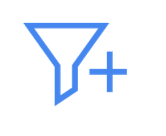 , provide a name for the view, and select the criteria for filter.
, provide a name for the view, and select the criteria for filter.
To mark a custom view as a favorite, click the  icon.
icon.
Resource Management Filters
Technician Filter: Go to the Home tab and select the customer from the filter in the header. Click Technicians Filter on the top left. You can filter technicians based on customer's site, group, and technician name. Users can select a maximum of 10 groups/technicians.
Project Member Filter: Go to Projects and select the customer from the filter in the header, Click Resource Management, and select the Project Member filter. Users can select a maximum of 10 Project members.
Unassigned Tasks and Unscheduled Tasks: Go to Projects and select customer from the filter in the header. Users can enable/disable the unassigned tasks and unscheduled tasks option to view/hide the unassigned and unscheduled tasks.
Related Articles
Task Type
Task types are used to categorize similar tasks based on the activity, time taken, related module, or more. Role Required: SDAdmin Go to Setup > Customization > Helpdesk > Task Type. Click New Task Type. Enter a name for the task type. This is a ...Task Template
Configure pre-defined task templates for tasks repeated by technicians for different users and scenarios. Task templates can be applied while adding a task to a request, problem, change, project, and release. Task templates are not exclusive to ...Tasks
Track all the tasks assigned to you and assign tasks to other technicians. On assigning a task to other technicians, it will be listed on their home page and the technicians will be able to view the tasks immediately upon logging in to ServiceDesk ...Enterprise Service Management Overview
ESM (Enterprise Service Management) allows you to set up streamlined service management across your organization. Use Case: An organization can use ESM to manage multiple service desks in one application, add users to various service desks, and ...Roles
Roles define permissions that requesters and technicians require to access ServiceDesk Plus MSP Cloud and the modules within the application. Role Required: SDAdmin Technician Roles ServiceDesk Plus MSP Cloud comes with predefined roles that can be ...