Request Collaboration Icon
When two or more technicians open the same request, a collaboration icon 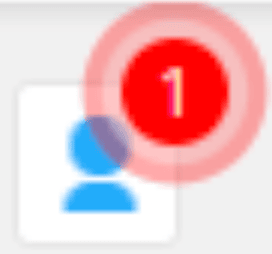 will appear in the request details page.This icon records all activities performed by the technicians in the request.
will appear in the request details page.This icon records all activities performed by the technicians in the request.
This icon is displayed with a red or blue bubble showing the number of technicians who currently have this request open.
The glowing red bubble indicated that there was unread activity in the request. Once the activity is viewed, the bubble will turn blue  .
.
Click the request collaboration icon to view the activities recorded in the request. Learn more about the activities tracked in the request collaboration pop-up .
Activities Tracked in the Request Collaboration Pop-up
The following activities are recorded in the request collaboration pop-up:
- Updating system and UDF fields
- Adding, updating, and deleting notes
- Adding and deleting attachments
- Replying to the request
- Saving, discarding, and sending a draft for approval
- Changing request status to Resolved, Closed, and On Hold
- Assigning, reassigning, and picking up a request
- Submitting a request for approval
- Approve/reject actions in the request
- Linking requests
- Merging and splitting requests
- Starting/stopping request timer
- Deleting or restoring a request from the trash
- Deleting requests permanently
- Converting incidents to service requests and vice versa
- Adding, updating, closing, or deleting tasks
- Marking/unmarking FCR
- Updating resource details
- Updating request through API.
- Updating request through SLA escalation or Auto-close function.

Technicians working on the same request from different domains will not be considered as a collaboration activity.
Related Articles
Request FAQs
General 1. How are 'Time Spent' and 'Time Elapsed' defined? Time Elapsed Time Elapsed refers to the total duration from when a request is created until it is resolved, excluding the duration when the request was on hold. Note: Time elapsed is based ...Request Tasks
Sometimes, multiple technicians work on a request. In such cases, the request can be divided into several tasks, and each task can be assigned to a technician/group. Add Tasks to Request Role Required: Technicians with Adding/Editing Request Task ...Service Request Editor
The Editor feature allows a configured user to edit a service request before the request resumes its workflow. Configuring the Editor Role Required: SDAdmin; Technicians with access to templates Go to Setup > Templates and Forms > Service Category. ...Request Prediction Features
Zia offers suggestions for requests that are created through email, web form, preventive maintenance tasks, and V3 API. With adequate training, Zia can be advanced to auto-apply certain predictions. To access the request prediction features, Go to ...Create a Release Request
Initiate a release by raising a release request with all relevant details, such as the reason for initiating, impact, risks involved, services affected, priority, and more. You can raise a release request with or without associating any change ...