Domain Scan
Domain scan scans all workstations connected to the domain. You can choose any or all listed domains to discover workstations under them by providing the required login credentials.

When a workstation is scanned, the domain linked to the workstation will be listed (if the domain is not already configured) under Setup > Probes & Discovery > Domain Scan. The admin can then set up the domain details and use the domain to scan the workstations in it.
Role Required: SDAdmin, AssetConfig
Add A New Domain
- Go to Setup > Probes & Discovery > Domain Scan.
- Choose the respective customer from the customer filter in the header.
- Click New Domain displayed on top of the domain list view page.
- Select the installed probe in your network that has access to the domain in the Probe Name field.
- To add a new probe, click the + icon beside the drop-down. Enter the Probe Name and click Save.
- You can choose to exclude scanning certain workstations by clicking Exclude Devices check box and selecting the parameter for exclusion.
- Choose the Exclude by options as IP Address, IP Address range, or hostname, and enter the values.
- You can add multiple exclusions by clicking
.
- Enter the Domain Name and Domain Controller Name.
- Specify the domain Login Name and the Password.
- Choose Use SSL if the connection between the probe and the domain controller needs to be over secure LDAP. (Make sure you install the SSL Certificate of the domain controller in the probe machine)
- Type in the Base DN. The probe will fetch all workstations under this base DN using the search filter "(objectClass=Computer)".
- Provide more information about the domain details in the Description field.
- Enable/Disable software scan for Linux/Mac/AIX.
- Finally, click Save. The domain will be added to the domain list view.
Scan a Domain
To scan a domain,
- Go to Setup > Probes & Discovery > Domain Scan.
- Select the respective customer from the filter in the header. When the customer is selected, only the domains specific to that customer will be displayed.
- In the list view, click the Settings icon
against the domain and select Scan Domain.

For the workstation scan to execute successfully the following need to be true:
- SSH needs to be running in the target Linux machines
- For Windows workstations
- The login provided for the network should have local administrative privileges
- Remote Registry service must be running in the target workstations
- Port 139 (File Sharing) must be open on the target workstations
The scan report will display the total number of workstations scanned, the number of workstations successfully scanned, and the list of workstations that failed to scan.
You can track the status of the tasks assigned to the probe by clicking the Settings icon 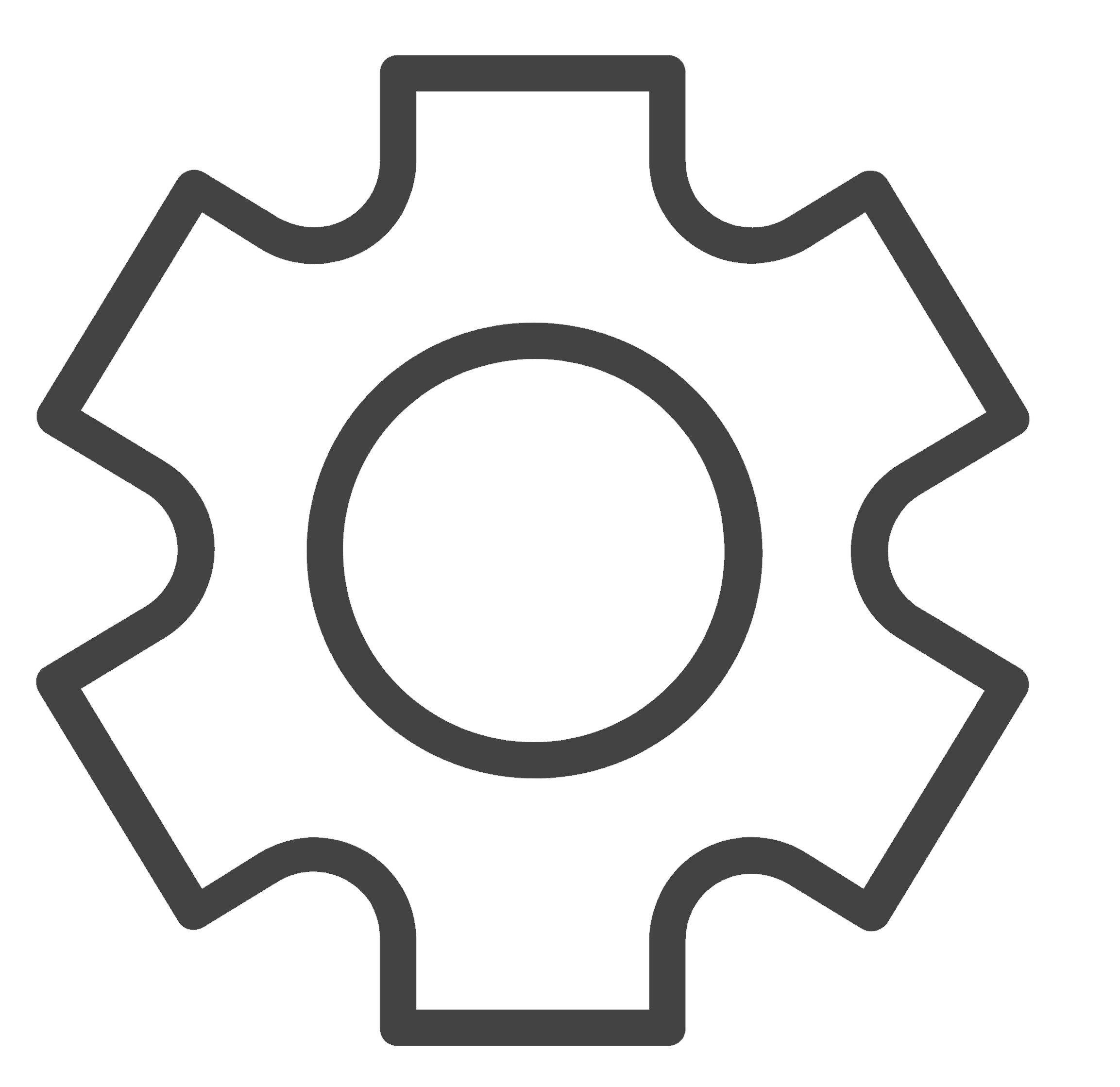 against the domain in the list view and selecting Task Status.
against the domain in the list view and selecting Task Status.
View Last Scan Summary
Details of the last completed scan can be viewed by accessing the scan summary.
To access the scan summary,
- Go to Setup > Probes & Discovery > Domain Scan.
- You can filter the domains based on the customer using the customer filter in the header.
- In the list view, click Last Scan Summary.
Edit/ Delete a Domain
To edit/delete a domain,
- Go to Setup > Probes & Discovery > Domain Scan. You can filter this list view based on customer using the customer filter in the header.
- In the list view, click the Settings icon
against the domain you wish to edit/delete.
- Select the Edit Domain or Delete Domain option as preferred.
Related Articles
Asset Scan
Asset Scan Scanning allows you to fetch asset information, including hardware and software details. Below is the list of supported devices and the corresponding asset data fetched during a scan. Supported Devices Attributes Workstations/Server: ...Network Scan
Network scan allows you to discover networks that are part of your organization and scan them periodically to retrieve asset information. Using network scan, you can scan Windows, Linux, MAC, Solaris, AIX workstations, SNMP devices, VMware ...Settings - Probes & Discovery
Settings in probes and discovery let you configure the settings to identify service tags, exclude devices from scans, identify unknown OIDS, and run scan scripts on workstations. Role Required: SDAdmin, AssetConfig General Tab Configuring Invalid ...Asset Auto Assign
AssetExplorer Cloud allows you to automatically assign users to assets based on the last login information from one of the following scanning methods: Domain scan Network scan SCCM scan Manual scan Agent scan via Endpoint Central Asset Auto Assign is ...Workstations
Workstations are high-performance IP-based computers designed for technical tasks such as data analysis, software development, etc. Add New Workstation To add a workstation, Go to Assets. On the left pane accordion, click Assets > IT > Computers > ...