Notification Rules
Notification rules allow you to specify conditions when a key event must be alerted to users.
Supported Modules: Requests, Problems, Changes, Projects, Release, Solutions, Assets, Purchase, Contracts, Tasks, and other general events.
Role Required: SDAdmin and HelpdeskConfig. Technicians with Full Control permission to a module can also configure notifications for the specific module.
To configure notification rules, go to Setup > Automation > Notification Rules. While configuring notification rules initially, the administrator will be required to select the default template language.

Request notifications are customer-specific. You can configure different notification templates for different customers.
Modes of Notification
- Email notifications - Email notifications are available for all modules. Administrators can customize the text format and enable email notifications to be sent based on the user's language.
- SMS notifications - SMS notifications are available only for Request, Problem, and Change modules. Administrators can configure SMS notifications to be sent based on the user's language.
- Push notifications - Push notifications can be configured only for the Request module. The text for push notifications is referred from the message configured in email notifications.

Push notifications are automatically sent for the Change module when a workflow fails. This behavior is built-in and cannot be modified.
Prerequisites
By default, push notifications can be configured for all users with login credentials.
To enable email/SMS notifications for users, administrators are required to set up the following configurations beforehand:
- To enable email notifications: Configure incoming and outgoing mail server settings from Setup > Mail Settings > Mail Server Settings. Learn more.
- To enable SMS notifications: Configure your mobile/gateway provider from Setup > Apps & Add-ons > SMS Settings.
Enable Notifications
- In Setup > Automation > Notification Rules, go to the relevant tab where you want to enable notifications.
- Select the relevant check box under the email/SMS/push notification column.
- For certain notifications, you must manually select the users to be notified in the Select Technicians drop-down.
- Click Save.

Notifications are not sent to the logged-in technicians, even if they are included in the Select Technicians list.
Customize Notification Templates
Customize Text Format
Administrators can configure email notifications to contain text formatting, images, tables, hyperlinks, quotes, or emoticons in Rich Text Format. To avoid formatting and images, switch to Plain Text Mode.

You cannot configure the text format for SMS notifications.
Configure Notifications Language
As mentioned earlier, the administrator selects the default template language while setting up notification rules. The built-in templates of the selected language will be automatically generated as the Default Template for all notification rules. The default template language cannot be modified later. However, technicians can customize the default template content, if needed.

This option is only available for accounts with a multilingual license.
Administrators can also configure notifications to be sent based on the user's personalized language by enabling Allow template Customization in user's language.
After the administrator enables notifications in user's language, technicians will be able to configure notification templates in various languages supported by ServiceDesk Plus Cloud MSP.

To learn about the various languages supported by ServiceDesk Plus Cloud MSP, click here.
Customize Notification Message
You can customize the default language template chosen by the admin or user language templates for email and SMS notifications.
Hover over the notification rule check box and click 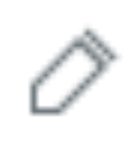 . The default template is displayed if the administrator has not allowed customization based on user language. Otherwise, the templates are displayed based on your application's language.
. The default template is displayed if the administrator has not allowed customization based on user language. Otherwise, the templates are displayed based on your application's language.
If you have a multilingual license, you can configure templates in multiple languages.
- The
beside the template name in the Choose Language drop-down indicates if the template is configured in that language.
- If a template is not configured in your application language, the icon appears gray. In such cases, you can view the template in your language, but you will receive notifications as set in the default template.
You can edit the built-in subject/message as required.
- Insert variables from the Subject Variables tab and Message Variables tab to refer to details from the entity.
- You can add elements such as text formatting, images, tables, hyperlinks, quotes, or emoticons in the message if rich text formatting is enabled.
- Click Save.
You can configure your own template based on user language as shown below:
- In the Customize Notification Template, select the template language you want to apply from the Choose Language drop-down.
- The built-in content for the selected language appears on the subject and message text boxes.
- Customize the subject and message as required.
- Click Create template for this language.
The created template will be listed under Configured Templates section in the Choose Language drop-down.
To remove the configured template, select the template and click Delete template for this language. The template will revert to its original state and move back to the Other Languages section.

You can also customize notifications that support Actionable Messages for Outlook/ Microsoft Teams Bot notifications. For approval-related notifications in changes and releases, visit change approval configuration and release approval configuration.
How is localization determined for notifications?
The localization for notifications is determined based on a number of factors including the user's language, type of user (login user or non-login user), site association for the request or the record, and use of a multilingual license along with relevant configuration.
For login users, the user's personalized language will be used for notifications subject to the availability of notification templates in the relevant language. If the notification template is not available in the user's personalized language or if the user's personalized language is not supported by ServiceDesk Plus Cloud, MSP the notification will be sent using the default notification template.
For non-login users, the language used for notifications will be based on the first available configuration selected from the items below as listed in the order of priority.
- Language selected for the user's site (department-site) configuration.
- Language selected for the site associated with the requests/records across modules.
- Language configured for the default notification template.
The localized notifications will be sent only when the notification templates are configured in the respective languages and the Allow template customization in user's language option is enabled under Notification Rule Settings.

If the To field has multiple email addresses, then the language configured for the site associated with the corresponding requests/ records across modules will be used for notification. If no language is configured for the sites, then the notification will be sent using the default notification template.
Configure Junk Email Notification
Junk notification filters prevent unwanted notifications from being sent to users when an information email reaches the help desk. These emails are not requests and do not require any action to be taken.
To define this notification, scroll to Junk Notification Filter at the end of the page.
- Click Edit Criteria.
- Enable Match the below rules.
- Select the criteria and conditions to check in each email.
- Enter the value in the text field. Emails that contain this value when the criteria and conditions match are marked as junk email by the application.
- Click
to add more conditions to the filter.
- By default, the AND condition is applied. Click AND to apply OR condition.
- Click Save.

Because only requests are auto-created from emails, junk email notification settings are present only for the Request module.
Related Articles
Business Rules
Configure Business Rules Business rules are used to automate actions on a request that fulfill certain incoming criteria. The criteria for the rules are set using the request fields. Business rules can be used to automate actions on incident, ...Form Rules
Form Rules allow you to define rules to automate certain actions on form fields based on custom conditions. Supported Form Types: Incident request forms, service request forms, change forms, problem forms, and release forms. Form Rules are executed ...Closure Rules
Closure rules automate the collection of vital details and execute relevant actions before a record can be closed in the service desk. Supported Modules: Requests, Problems, Changes, Releases, Purchase Orders, Tasks Role Required: SDAdmin Benefits: ...Sync Rules
Sync rules define the data to be synced from assets, users, or software installations to CMDB. The synced data is populated as CIs in CMDB and linked to the corresponding asset, user, or software. You can perform various actions on CIs and their ...Business Rules
Business rules automate various tasks, such as delivering incident and service requests to technician support groups; assigning a technician, status, or priority to a request; or even sending email notifications. Business rules are site-based, run on ...